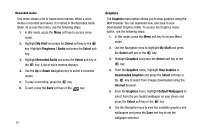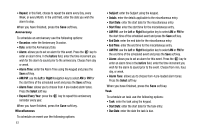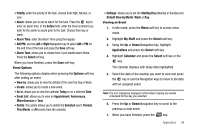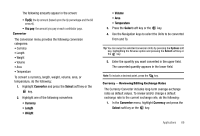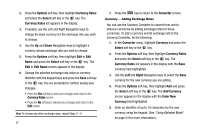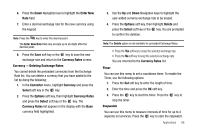Samsung SGH-A227 User Manual (user Manual) (ver.f5) (English) - Page 66
Repeat, Occasion, Alarm, before, Alarm Time, AM/PM, Right, Alarm Tone, Select, Repeat Every Year,
 |
View all Samsung SGH-A227 manuals
Add to My Manuals
Save this manual to your list of manuals |
Page 66 highlights
• Repeat: in this field, choose to repeat the alarm every Day, every Week, or every Month. In the until field, enter the date you wish the alarm to stop. When you have finished, press the Save soft key. Anniversary To schedule an anniversary use the following options: • Occasion: enter the Anniversary Occasion. • Date: enter the Anniversary Date. • Alarm: allows you to set an alarm for this event. Press the key to enter an alarm time. In the before field, enter the time increment you wish for the alarm to sound prior to the anniversary. Choose from day or week. • Alarm Time: enter the Alarm Time using the keypad and press the Save soft key. • AM/PM: use the Left or Right Navigation key to select AM or PM for the start time of the scheduled event and press the Save soft key. • Alarm Tone: allows you to choose from 4 pre-loaded alarm tones. Press the Select soft key. • Repeat Every Year: press the key to repeat this anniversary reminder every year. When you have finished, press the Save soft key. Miscellaneous To schedule an event use the following options: 63 • Subject: enter the Subject using the keypad. • Details: enter the details applicable to the miscellaneous entry. • Start Date: enter the start date for the miscellaneous entry. • Start Time: enter the start time for the miscellaneous entry. • AM/PM: use the Left or Right Navigation key to select AM or PM for the start time of the scheduled event and press the Save soft key. • End Date: enter the end date for the miscellaneous entry. • End Time: enter the end time for the miscellaneous entry. • AM/PM: use the Left or Right Navigation key to select AM or PM for the end time of the scheduled event and press the Save soft key. • Alarm: allows you to set an alarm for this event. Press the key to enter an alarm time in the before field, enter the time increment you wish for the alarm to sound prior to the event. Choose from min, hour, day, or week. • Alarm Tone: allows you to choose from 4 pre-loaded alarm tones. Press the Select soft key. When you have finished, press the Save soft key. Task To schedule an task use the following options: • Task: enter the task using the keypad. • Start Date: enter the start date for the task entry. • Due Date: enter the date the task is due.