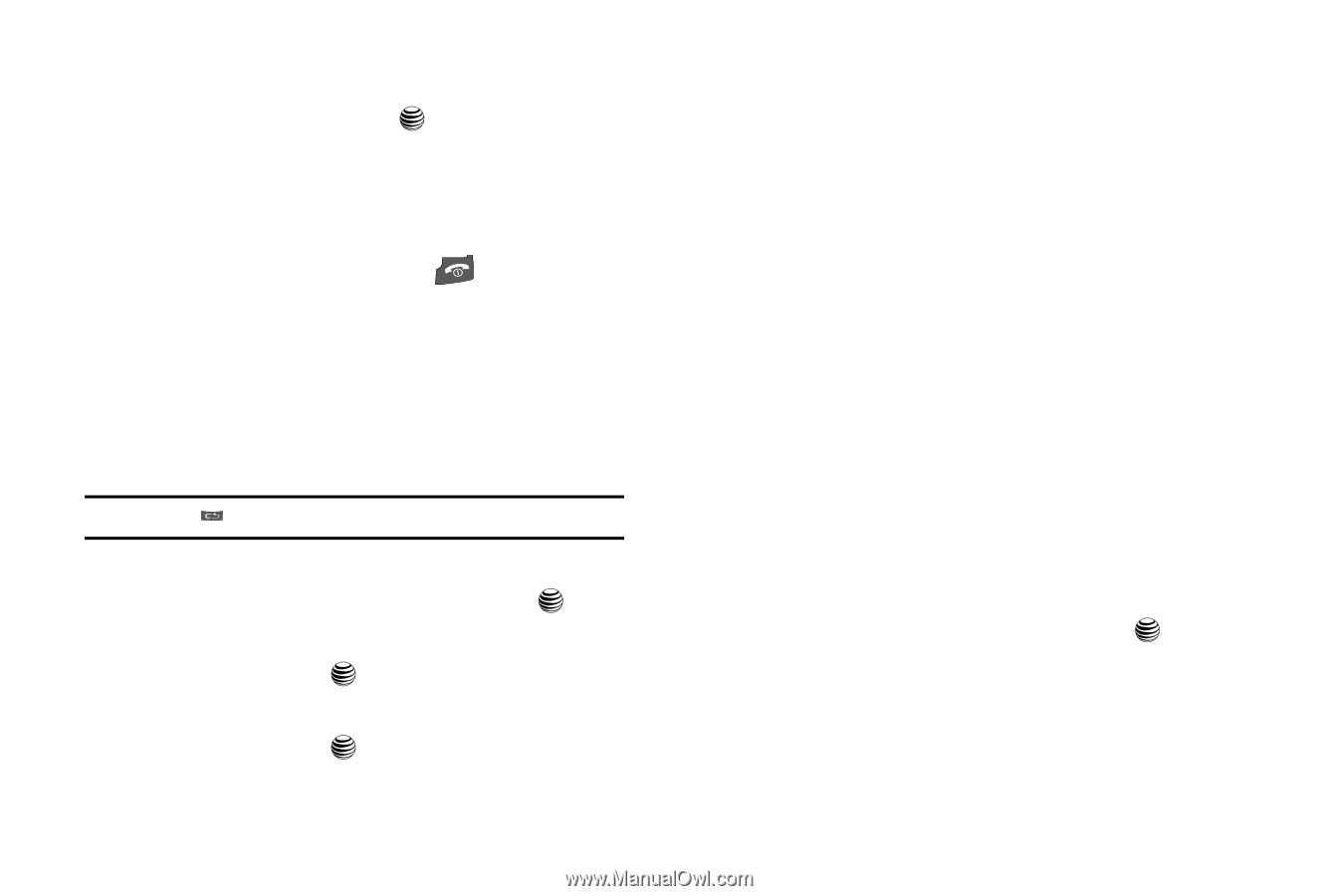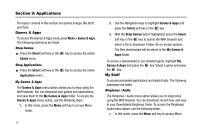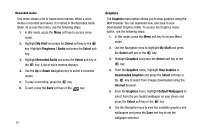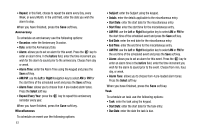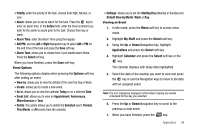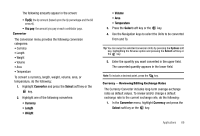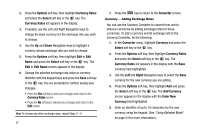Samsung SGH-A227 User Manual (user Manual) (ver.f5) (English) - Page 65
Menu > My Stuff > Applications
 |
View all Samsung SGH-A227 manuals
Add to My Manuals
Save this manual to your list of manuals |
Page 65 highlights
2. Using the Up or Down Navigation key, highlight On and press the Save soft key or the key to activate the Autopower feature. If the menu option is set to Off, and the phone is switched off at the specified time, the alarm does not ring. 3. When you have finished, press the key. Calendar The calendar feature allows you to view the Month, Week, and Day layout views. You can also create Appointment, Anniversary, Miscellaneous, and Task entries. It also shows any Missed Alarm Events that have occurred. To access the Calender menu, use the following steps: Note: Press the key to quickly access the Calendar. 1. From the Idle screen, press Menu > My Stuff > Applications > Calendar and press the Select soft key or the key. 2. Press the Options soft key, highlight Create, and press the Select soft key or the key. 3. Highlight the event type you wish to create and press the Select soft key or the key. 4. Enter text in the selected screen and enter the appropriate information for that selection screen press the Save soft key. The following event types are available: Appointment To schedule an appointment, use the following options: • Subject: enter the Memo subject using the keypad. • Details: enter the appointment details. • Start Date: enter the start date for the appointment • Start Time: enter the start time for the appointment. • AM/PM: use the Left or Right Navigation key to select AM or PM for the start time of the scheduled event and press the Save soft key. • End Date: enter the end date for the appointment. • End Time: enter the end time for the appointment. • AM/PM: use the Left or Right Navigation key to select AM or PM for the start time of the scheduled event and press the Save soft key. • Location: enter the location of the appointment. • Alarm: allows you to set an alarm for this event. Press the key to enter an alarm time in the before field, enter the time increment you wish for the alarm to sound prior to the appointment. Choose from min, hour, day, or week. • Alarm Tone: allows you to choose from 4 pre-loaded alarm tones. Press the Select soft key. Applications 62