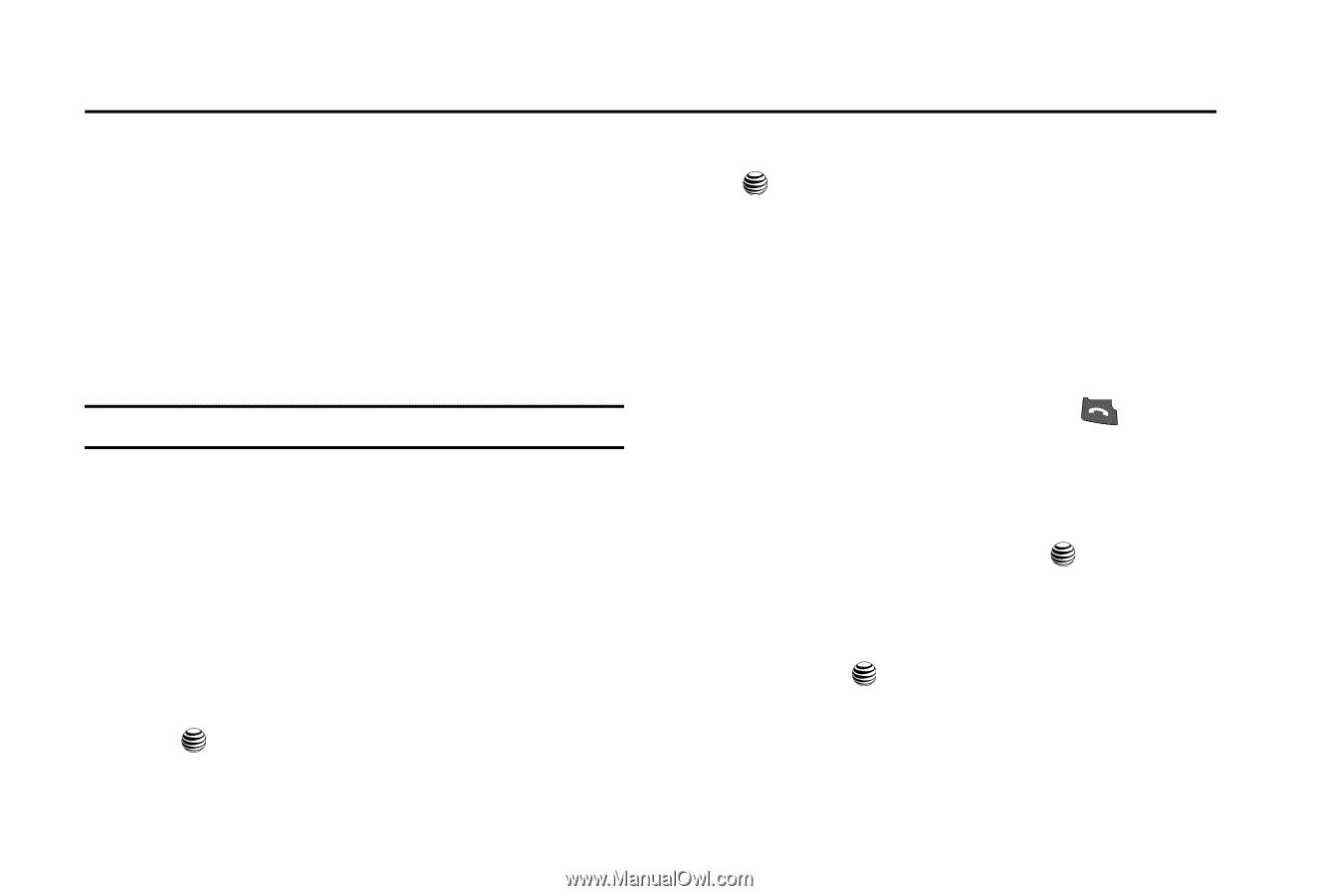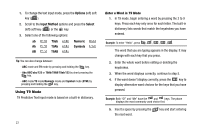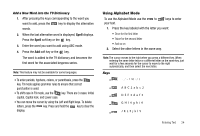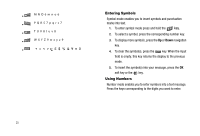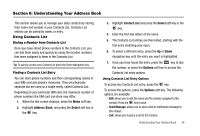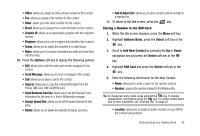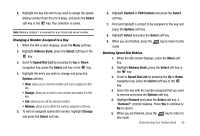Samsung SGH-A227 User Manual (user Manual) (ver.f5) (English) - Page 29
Understanding Your Address Book
 |
View all Samsung SGH-A227 manuals
Add to My Manuals
Save this manual to your list of manuals |
Page 29 highlights
Section 6: Understanding Your Address Book This section allows you to manage your daily contacts by storing their name and number in your Contacts List. Contacts List entries can be sorted by name, or entry. Using Contacts List Dialing a Number from Contacts List Once you have stored phone numbers in the Contacts List, you can dial them easily and quickly by using the location numbers that were assigned to them in the Contacts List. Tip: To quickly access your Contact List press the Down Navigation key. Finding a Contacts List Entry You can store phone numbers and their corresponding names in your SIM card and phone's memories. They are physically separate but are used as a single entity, called Contacts List. Depending on your particular SIM card, the maximum number of phone numbers the SIM card can store may differ. 1. When the Idle screen displays, press the Menu soft key. 2. Highlight Address Book, and press the Select soft key or the key. 3. Highlight Contact List and press the Select soft key or the key. 4. Enter the first few letters of the name. 5. The Contacts List entries are then listed, starting with the first entry matching your input. 6. To select a different entry, press the Up or Down navigation key until the entry you want is highlighted. 7. Once you have found the entry, press the key to dial the number, or press the Options soft key to access the Contacts List entry options. Using Contacts List Entry Options To access any Contacts List entry, press the key. To access the options, press the Options soft key. The following options are available: - Edit: allows you to edit the name and the number assigned to this contact. Press the key to save. - Send Message: allows you to send a text or multimedia message to this contact. - Call: allows you to place a call to this Contact. Understanding Your Address Book 26