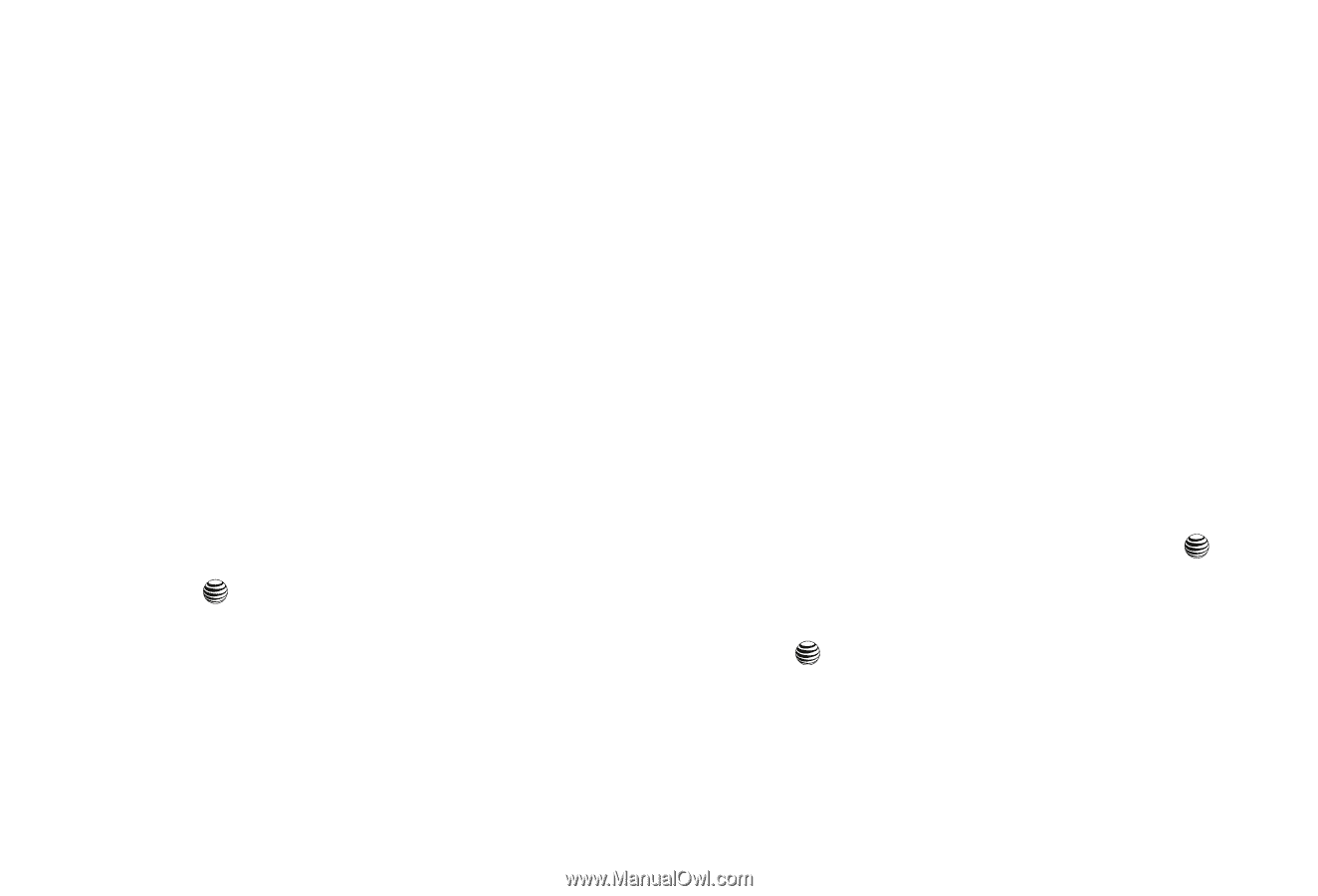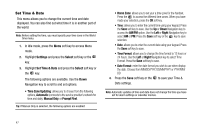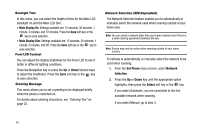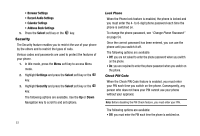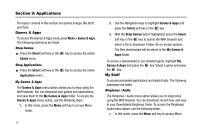Samsung SGH-A227 User Manual (user Manual) (ver.f5) (English) - Page 55
Select, Call Waiting, Voice, Calls, Data Calls, Cancel All, Activate, Deactivate, Settings, Set
 |
View all Samsung SGH-A227 manuals
Add to My Manuals
Save this manual to your list of manuals |
Page 55 highlights
6. Press the Select soft key to save changes. Call Barring (SIM Dependent) The call barring network service allows you to restrict your calls. This option is SIM dependent and requires a subscription. For more information, contact your service provider. Call Waiting This network service informs you when someone is trying to reach you during another call. You can specify individual call waiting options for voice calls and/ or data calls. To set your call waiting options: 1. From the Voice Call menu screen, select Call Waiting. 2. Select the call type, Voice Calls or Data Calls, to which the call waiting option is to be applied by pressing the Up or Down Navigation key and then press the Select soft key or the key. The screen informs you whether call waiting is activated or deactivated. Select Cancel All to cancel all call waiting features. 3. Using the Up or Down Navigation key you can Activate or Deactivate the call waiting feature respectively. 4. Press the Select soft key to apply selection. Auto Redial This option allows you to turn Off or On the Auto Redial function. When the Auto Redial option is enabled, the number will automatically redial if there is no answer or a busy signal is reached. Press the Save soft key to save the settings. Set Applications The Set Applications feature allows you to configure the functional parameters for most of the on board applications. These applications are described in more detail within other sections of this manual. 1. When the Idle screen displays, press the Menu soft key. 2. Highlight Settings and press the Select soft key or the key. 3. Highlight Set Applications and press the Select soft key or the key. 4. Select the type of application which you want to change. • IM Settings • Messaging Settings Changing Your Settings 52