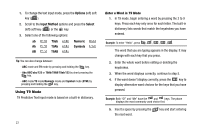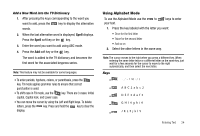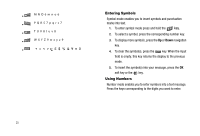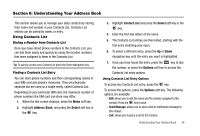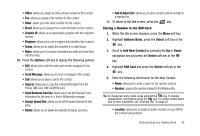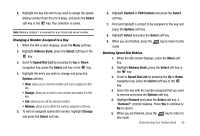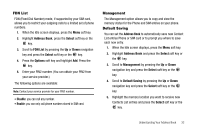Samsung SGH-A227 User Manual (user Manual) (ver.f5) (English) - Page 30
Select, Address Book, Add New Contact, Phone, First Name, Last Name, Mobile, Office, Other, Email
 |
View all Samsung SGH-A227 manuals
Add to My Manuals
Save this manual to your list of manuals |
Page 30 highlights
- Copy to Phone/SIM: allows you to copy the contact information to the Phone or the SIM card (depending on the initial storage location). - Send Business Card via: allows you to set the Business Card information for this entry in a Text or Multimedia message. - Assign Speed Dial: allows you to set the speed dial key for this entry. - Delete: allows you to delete the selected Contacts List entry. - Add to Reject List: allows you to add the contact to an automated reject list. Highlight a desired option and press the Select soft key or the key. Adding a New Contact Use the following steps to add a new Contact. Storing a Number in the Phone's Memory 1. When the Idle screen displays, press the Menu soft key. 2. Highlight Address Book, press the Select soft key or the key. 3. Scroll to Add New Contact by pressing the Up or Down navigation key and press the Select soft key or the key. 4. Highlight Phone and press the Select soft key or the key. 27 5. Enter the contact First Name. 6. Highlight Last Name and enter the contact Last Name, if desired. 7. Select a phone category from the following category types: • Mobile: assigns the number entered to the Mobile entry. • Home: assigns the number entered to the Home entry. • Office: assigns the number entered to the Office entry. • Fax: assigns the number entered to the Fax entry. • Other: assigns another phone number for the contact entry. • Email: allows you to enter an Email address for the contact. 8. Enter the contact Number, Email address, Graphic ID, Ringtone, Group or Notes and press the key to save the information. Tip: To change text entry mode press the key. For further details about how to enter characters, see "Using Alphabet Mode" on page 24. 9. The View screen appears in the display. Use the Up and Down navigation keys to choose one of the following options: • Mobile: allows you assign a cellular phone number for this contact. • Home: allows you assign a home phone number for this contact.