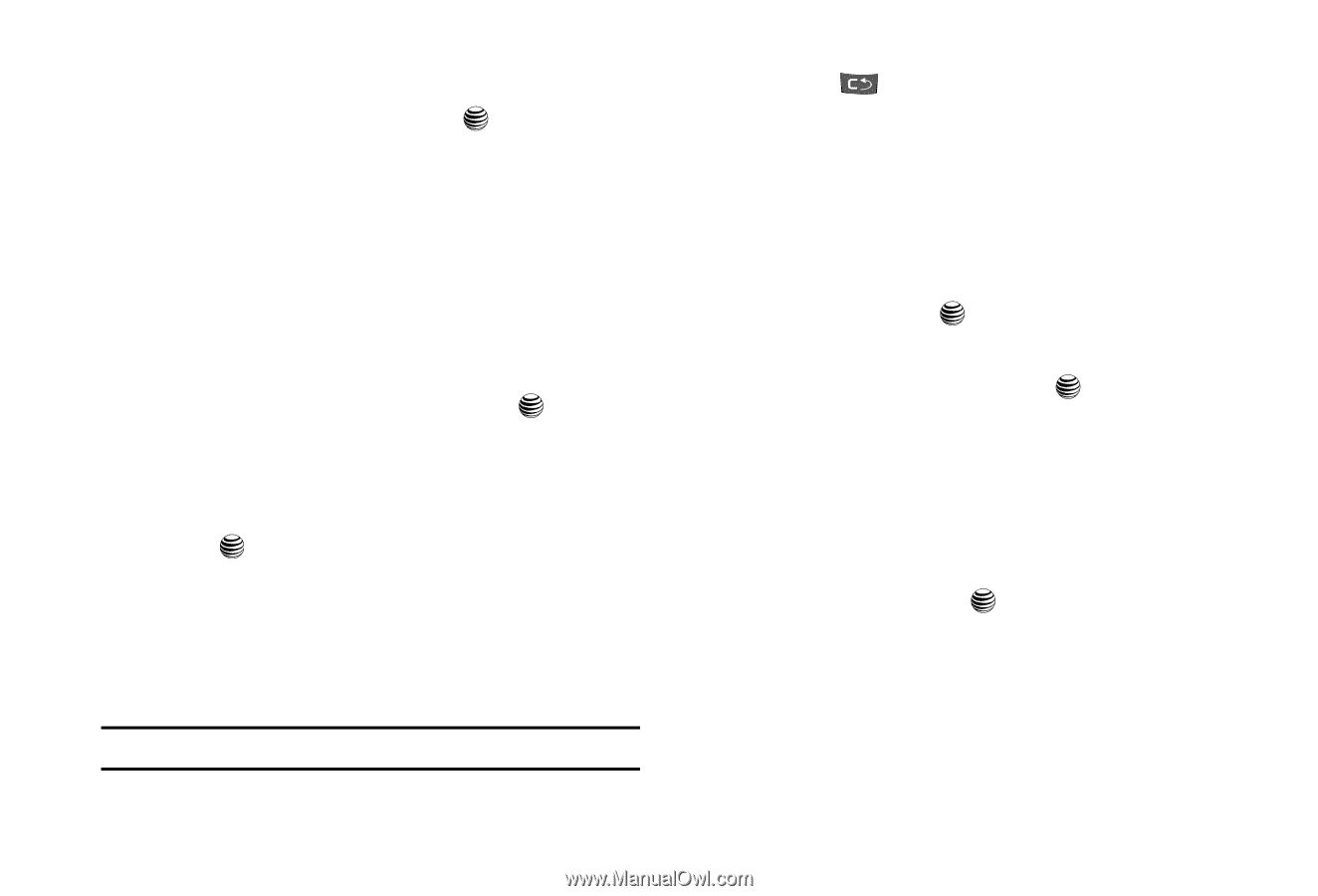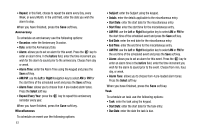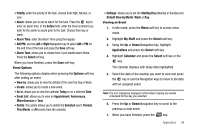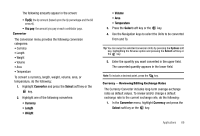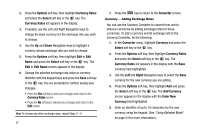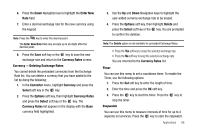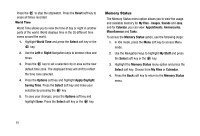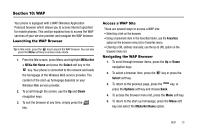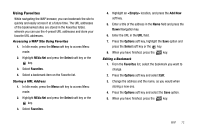Samsung SGH-A227 User Manual (user Manual) (ver.f5) (English) - Page 70
Options, Currency Rates, Select, Edit Name, Converter, Currency, Right, Add Currency, Enter New
 |
View all Samsung SGH-A227 manuals
Add to My Manuals
Save this manual to your list of manuals |
Page 70 highlights
2. Press the Options soft key, then highlight Currency Rates and press the Select soft key or the key. The Currency Rates list appears in the display. 3. If needed, use the Left and Right Navigation keys to change the base currency for the exchange rate you wish to change. 4. Use the Up and Down Navigation keys to highlight a currency whose exchange rate you wish to change. 5. Press the Options soft key, then highlight Edit or Edit Name and press the Select soft key or the key. The Edit or Edit Name screen appears in the display. 6. Change the selected exchange rate value or currency identifier with the keypad keys and press the Save soft key or the key. You are prompted to confirm saving your changes. • Press the Yes soft key to save your changes and return to the Currency Rates screen. • Press the No soft key to discard your changes and return to the Edit screen. Note: To change any other exchange rates, repeat Steps 3 - 6. 67 7. Press the key to return to the Converter screen. Currency - Adding Exchange Rates You can use the Currency Converter to convert from and to obscure currencies by adding exchange rates for these currencies. To add a currency and its exchange rate to the Currency Converter, do the following: 1. In the Converter menu, highlight Currency and press the Select soft key or the key. 2. Press the Options soft key, then highlight Currency Rates and press the Select soft key or the key. The Currency Rates list appears in the display with the Base currency field highlighted. 3. Use the Left and Right Navigation keys to select the Base currency for the new currency you are adding. 4. Press the Options soft key, then highlight Add and press the Select soft key or the key. The Add Currency screen appears in the display with the Enter New Currency field highlighted. 5. Enter an identifier of up to 10 characters for the new currency using the keypad. (See "Using Alphabet Mode" on page 24 for more information.)