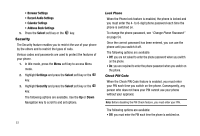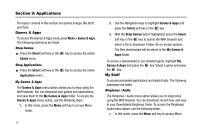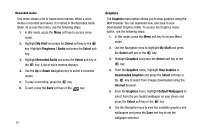Samsung SGH-A227 User Manual (user Manual) (ver.f5) (English) - Page 58
Settings, Select, Reset Settings, Sound Settings, Display Settings, Phone Settings, Reset, Reset
 |
View all Samsung SGH-A227 manuals
Add to My Manuals
Save this manual to your list of manuals |
Page 58 highlights
can specify a new one. Once you have entered a new PIN2, you are asked to confirm it by entering it again. Note: Not all SIM cards have a PIN2. If your SIM card does not, this menu does not display. Reset Settings You can easily reset your phone to its default settings. To reset your phone: 1. When the Idle screen displays, press the Menu soft key. 2. Highlight Settings and press the Select soft key or the key. 3. Highlight Reset Settings and press the Select soft key or the key. 4. Use the Up or Down Navigation key to scroll to and set options. Choose from the following: • All • Sound Settings • Display Settings • Phone Settings 5. Press the key to place checkmark adjacent to the option and pressing the Reset soft key. 55 6. At the "Reset Settings?" prompt, press the Yes soft key to reset, or the No soft key to cancel. Once your phone has been reset to its default settings for those selected options, it will restart itself in order to incorporate the new settings. 7. Enter your phone password, if prompted. Note: To completely remove any personal information stored on your device, see "Precautions for Transfer and Disposal" on page 96. Memory Status You can easily check the amount of memory being used for storing data, such as messages, media, calendar data, or contacts entries. You can also delete any selected information from your phone: 1. When the Idle screen displays, press the Menu soft key. 2. Highlight Settings and press the Select soft key or the key. 3. Highlight Memory Status and press the Select soft key or the key. 4. Use the Up or Down Navigation key to view the memory allocation for the following options: • Shared Memory