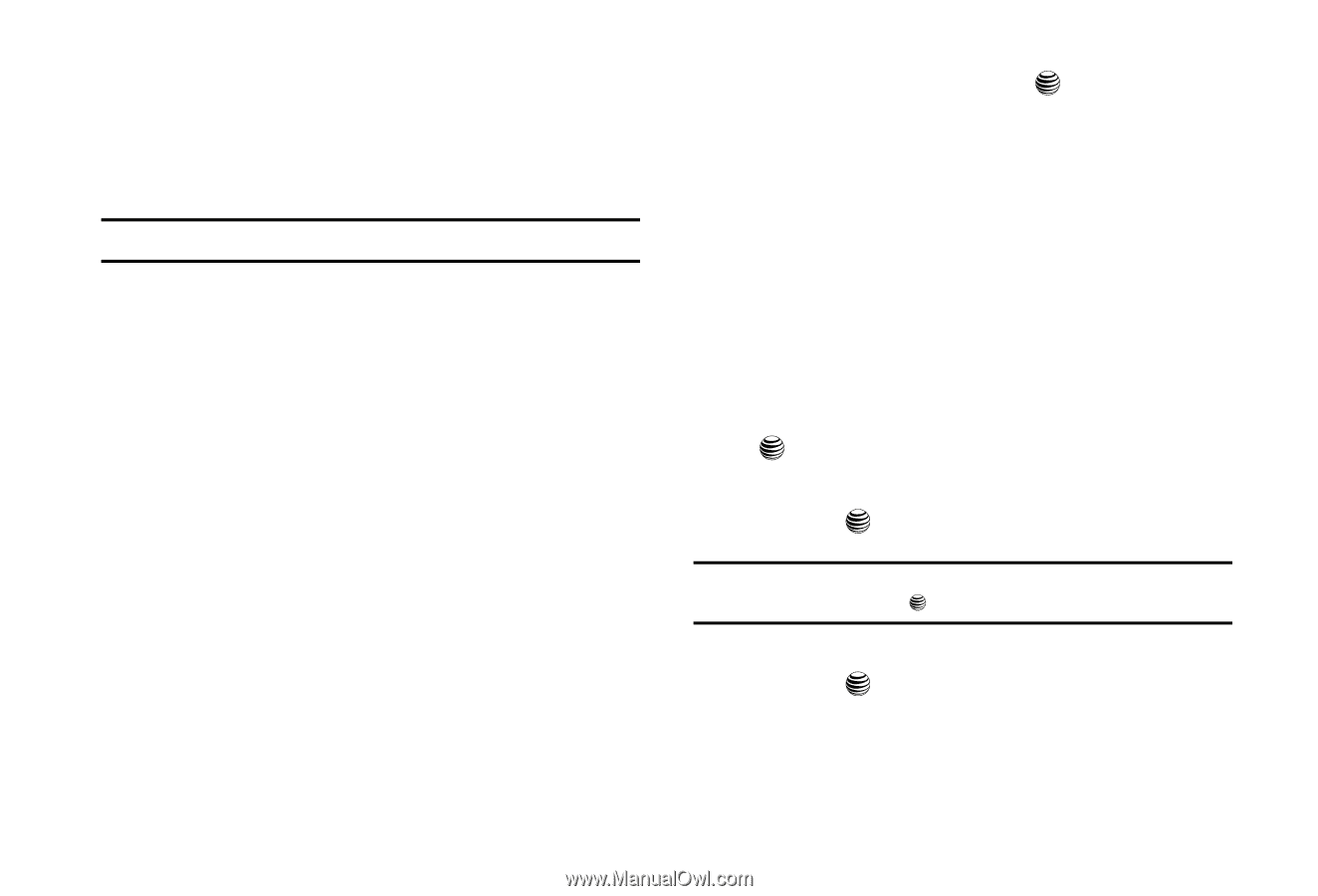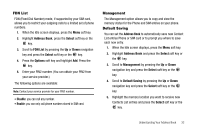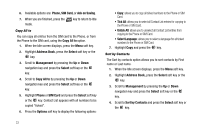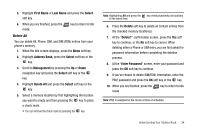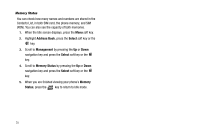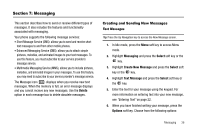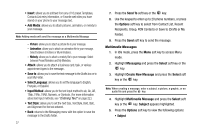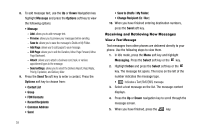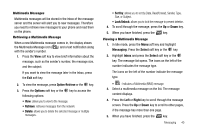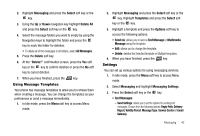Samsung SGH-A227 User Manual (user Manual) (ver.f5) (English) - Page 40
Create New Message
 |
View all Samsung SGH-A227 manuals
Add to My Manuals
Save this manual to your list of manuals |
Page 40 highlights
• Insert: allows you to add text from any of 10 preset Templates, Contacts List entry information, or Favorite web sites you have stored on your phone to your message text. • Add Media: allows you to attach pictures, animation, or melody to your message. Note: Adding media will send the message as a Multimedia Message - Picture: allows you to attach a picture file to your message. - Animation: allows you to attach an animation file to your message. Select between Emotions or My Animations. - Melody: allows you to attach a melody file to your message. Select between Preset Melodies and My Melodies. • Attach: allows you to attach a business card, task, or various appointment types to the message.. • Save to: allows you to save the text message to the Drafts box or to your My Folder. • Select Language: allows you to set the language to English, Français, or Español. • Input Method: allows you to the text input method to ab, Ab, AB, T9ab, T9Ab, T9AB, Numeric, or Symbols. (For more information about text input methods, see "Entering Text" on page 22.) • Text Style: allows you to set the Text Size, Text Style, Bold, Italic, and Alignment for the text entered. • Back: returns to the Messaging menu with the option to save the message to the Drafts folder. 37 7. Press the Send To soft key or the key. 8. Use the keypad to enter up to 20 phone numbers, or press the Options soft key to select from Contact List, Recent Recipients, Group, FDN Contacts or Save to (Drafts or My Folder). 9. Press the Send soft key to send the message. Multimedia Messages 1. In Idle mode, press the Menu soft key to access Menu mode. 2. Highlight Messaging and press the Select soft key or the key. 3. Highlight Create New Message and press the Select soft key or the key. Note: When creating a message, enter a subject, a picture, a graphic, or an audio file and press the key. 4. Highlight Multimedia Message and press the Select soft key or the key. Subject appears highlighted. 5. Press the Options soft key to view the following options: • Subject