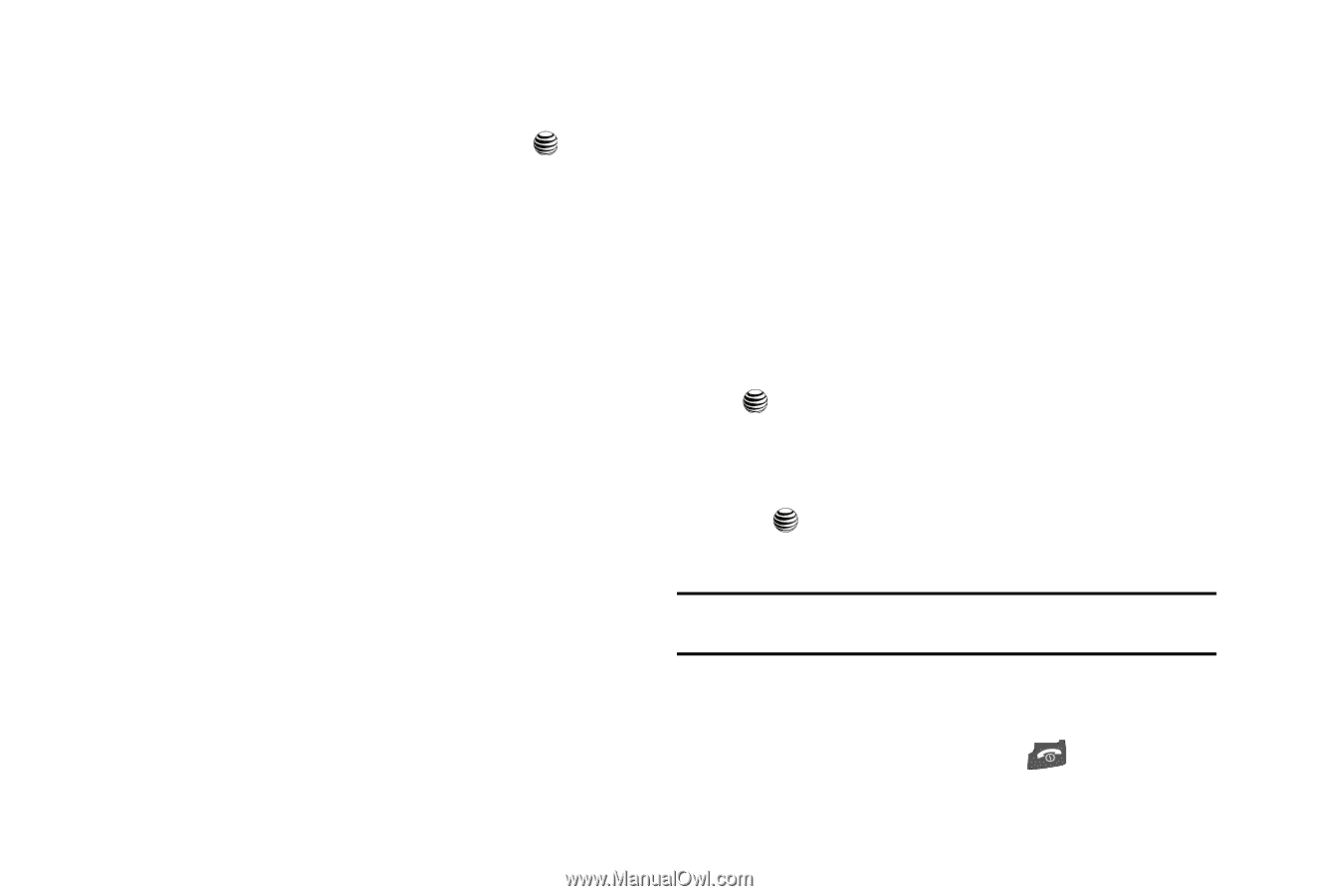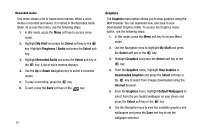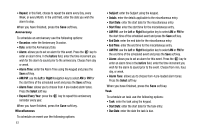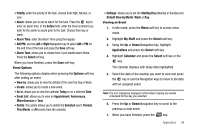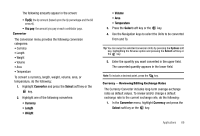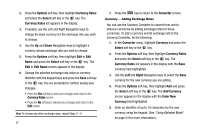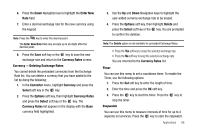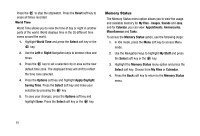Samsung SGH-A227 User Manual (user Manual) (ver.f5) (English) - Page 67
Default View
 |
View all Samsung SGH-A227 manuals
Add to My Manuals
Save this manual to your list of manuals |
Page 67 highlights
• Priority: enter the priority of the task, choose from High, Normal, or Low. • Alarm: allows you to set an alarm for this task. Press the key to enter an alarm time. In the before field, enter the time increment you wish for the alarm to sound prior to the task. Choose from day or week. • Alarm Time: enter the Alarm Time using the keypad. • AM/PM: use the Left or Right Navigation key to select AM or PM for the end time of the task and press the Save soft key. • Alarm Tone: allows you to choose from 4 pre-loaded alarm tones. Press the Select soft key. When you have finished, press the Save soft key. Event Options The following options display when pressing the Options soft key after setting an event. • View by: allows you to view the details of the event by Day or Week. • Create: allows you to create a new event. • Go to: allows you to view the calendar Today or on a selected Date. • Event List: allows you to view an Appointment, Anniversary, Miscellaneous or Task. • Delete: this option allows you to delete the Selected event, Periods, This Month, or All events from the calendar. • Settings: allows you to set the Starting Day (Monday or Sunday) and Default View by Month, Week or Day. Viewing an Event 1. In Idle mode, press the Menu soft key to access menu mode. 2. Highlight My Stuff and press the Select soft key. 3. Using the Up or Down Navigation key, highlight Applications and press the Select soft key. 4. Highlight Calendar and press the Select soft key or the key. The calendar displays with today date highlighted. 5. Select the date of the event(s) you want to view and press the key or use the Navigation keys to move to the date with an assigned event. Note: The icon categories displayed at the bottom display any events scheduled for the day you selected. 6. Press the Up or Down Navigation key to scroll to the previous or next event. 7. When you have finished, press the key. Applications 64