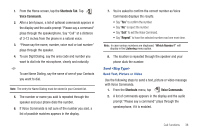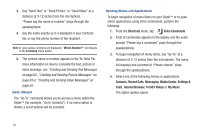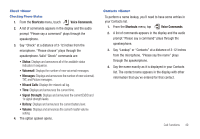Samsung U940 User Manual (ENGLISH) - Page 38
Speed Dial, Update Existing, Recent Calls, Erase, Missed, Received, Dialed, or All.
 |
UPC - 635753470048
View all Samsung U940 manuals
Add to My Manuals
Save this manual to your list of manuals |
Page 38 highlights
Note: No more than 10 contacts may be added to any group. 11. To assign a Speed Dial location, tap the scroll bar to highlight the number you would like to assign. Tap Options and select the Set Speed Dial option. 12. Tap an unassigned location. A confirmation message appears in the display. Tap Yes to add Contact to the speed dial location. Note: Voicemail is assigned to Speed Dial location 1. Note: You can assign a speed dial location to each number associated with the contact (Home, Work, Mobile 1, Mobile 2, and Fax.). 13. When you're finished entering information for the entry, tap SAVE . The entry is saved to your Contacts List. 14. If you selected Update Existing from the Recent Calls list, a list of existing contacts displays. Select the contact to update from the list. 15. On the Update Existing screen, tap the field to update. The Edit Contact screen displays. The information from the recent call is entered in the selected field. While you are on this screen, you may also update other fields. When finished, tap SAVE . Deleting Call History Entries 1. From the Home screen, tap MENU. MENU 2. Tap Recent Calls. 3. Tap the call category where you want to erase an entry (Missed, Received, Dialed, or All). 4. Find the entry that you want to delete and tap it. 5. Tap Options and select 2. Erase. 6. At the confirmation dialogue screen, tap Yes to erase the entry or No to abort the erase action. Deleting All Call History Entries 1. From the Home screen, tap MENU. MENU 2. Tap Recent Calls. 35