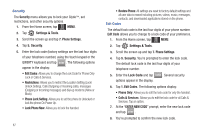Samsung U940 User Manual (ENGLISH) - Page 93
System Select, Settings & Tools, Phone Settings, Home Only, NAM Select, Quick Search
 |
UPC - 635753470048
View all Samsung U940 manuals
Add to My Manuals
Save this manual to your list of manuals |
Page 93 highlights
7. Tap Yes to reset and restore default settings, or tap No to return to the Security list. Warning!: Choosing the Restore Phone option will return your Glyde™ to the default settings and erase all user data including pictures, videos, music, messages, contacts and downloaded applications stored on the phone. Note: After your Glyde™ power cycles back on, you must enter *228 and press SEND to re-program your phone number. System Select The System Select menu allows you to set your roaming options. For more information, refer to "Roaming Options" on page 36. 1. From the Home screen, tap MENU. MENU 2. Tap Settings & Tools. 3. Scroll the screen up and tap 7. Phone Settings. 4. Scroll the screen up and tap 6. System Select. The following options appear: • Home Only • Automatic 5. Tap to make your selection. NAM Select Your Glyde™ provides the option of selecting between two NAMs (Number Assignment Modules) or phone numbers. Select either NAM1 or NAM2. 1. From the Home screen, tap MENU. MENU 2. Tap Settings & Tools. 3. Scroll the screen up and tap 7. Phone Settings. 4. Scroll the screen up and tap 7. NAM Select. The following options appear in the display: NAM1 and NAM2. 5. Tap to make your selection. Quick Search Quick Search is an easy way to locate Menu items or you can search for contacts stored in your Contact List. 1. From the Home screen, tap MENU. MENU 2. Tap Settings & Tools. 3. Scroll the screen up and tap 7. Phone Settings. 4. Scroll the screen up and tap 8. Quick Search. The options: On and Off appear in the display. 5. Tap On to activate Quick Search. Changing Your Settings 90