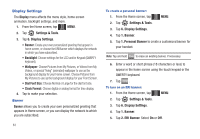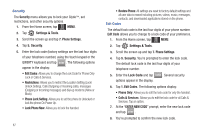Samsung U940 User Manual (ENGLISH) - Page 87
Settings & Tools, Display Settings, Backlight, Duration, Brightness, Seconds, Always, Wallpaper
 |
UPC - 635753470048
View all Samsung U940 manuals
Add to My Manuals
Save this manual to your list of manuals |
Page 87 highlights
Backlight Set the backlight for the display or touch keypad to remain on for a specified period of time. Note: Prolonged backlight use drains your battery faster. 1. From the Home screen, tap MENU. MENU 2. Tap Settings & Tools. 3. Tap 6. Display Settings. 4. Tap 2. Backlight. The menus listed appear in the display. • Display: The following options are for the Main LCD: - Duration: Can be set to 7 seconds, 15 seconds, 30 seconds, Always On or Always Off. - Brightness: Tap the left or right icon to adjust the brightness. After selecting the brightness level, tap DONE . • Keypad: The following options are for the QWERTY keyboard. - 7 Seconds: The keypad is on for 7 seconds. - 15 Seconds: The keypad is on for 15 seconds. - 30 Seconds: The keypad is on for 30 seconds. - Always On: The keypad is always on. - Always Off: The keypad is always off. 5. Tap to make your selection. Wallpaper 1. From the Home screen, tap MENU. MENU 2. Tap Settings & Tools. 3. Tap 6. Display Settings. 4. Tap 3. Wallpaper. 5. Tap 1. My Pictures or 2. My Videos. 6. Select the desired picture, slideshow or video and tap SET . The selected wallpaper to applied to the Home screen. Living Wallpaper Your Gylde™ comes with two types of special "living" (animated) wallpaper to use as the background display for your Home screen. The Living_Star and Living_Cube wallpaper can be manipulated with the touch screen. Living_Star wallpaper Living_Cube wallpaper Changing Your Settings 84