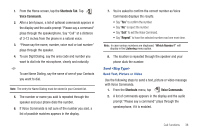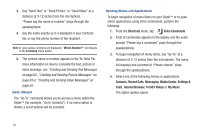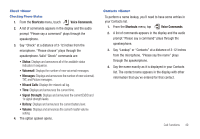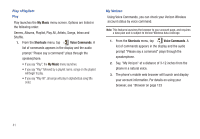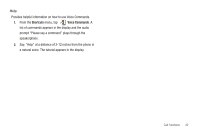Samsung U940 User Manual (ENGLISH) - Page 41
Shortcuts Tab, Voice Commands, Repeat, Shortcuts - cases
 |
UPC - 635753470048
View all Samsung U940 manuals
Add to My Manuals
Save this manual to your list of manuals |
Page 41 highlights
1. From the Home screen, tap the Shortcuts Tab. Tap Voice Commands. 2. After a brief pause, a list of optional commands appears in the display and the audio prompt "Please say a command" plays through the speakerphone. Say "Call" at a distance of 3-12 inches from the phone in a natural voice. 3. "Please say the name, number, voice mail or last number" plays through the speaker. 4. To use Digit Dialing, say the area code and number you want to dial into the microphone, clearly and naturally. -orTo use Name Dialing, say the name of one of your Contacts you want to dial. Note: The entry for Name Dialing must be stored in your Contact list. 5. The number or name you said is repeated through the speaker and your phone dials the number. 6. If Voice Commands is not sure of the number you said, a list of possible matches appears in the display. 7. You're asked to confirm the correct number as Voice Commands displays the results. • Say "Yes" to confirm the number. • Say "No" to reject the number. • Say "Exit" to exit the Voice Command. • Say "Repeat" to have the selected number read one more time. Note: In case various numbers are displayed, "Which Number?" will display in the Listening menu option. 8. The location is repeated through the speaker and your phone dials the number. Send Send Text, Picture or Video Use the following steps to send a text, picture or video message with Voice Commands. 1. From the Shortcuts menu, tap Voice Commands. 2. A list of commands appears in the display and the audio prompt "Please say a command" plays through the speakerphone, if it is enabled. Call Functions 38