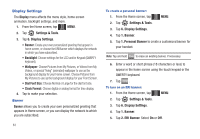Samsung U940 User Manual (ENGLISH) - Page 82
Settings & Tools, Bluetooth Menu, My Phone Name, Discovery Mode, Supported Profiles, My Phone Info
 |
UPC - 635753470048
View all Samsung U940 manuals
Add to My Manuals
Save this manual to your list of manuals |
Page 82 highlights
5. The prompt: "Place Device You Are Connecting To In Discoverable Mode." is shown. Activate your Bluetooth device and tap OK . 6. A list of found Bluetooth devices will be displayed. Tap a Bluetooth device to be paired and tap PAIR . 7. The phone automatically attempts to send a passkey of "0000" to a hands-free device and shows the message "ATTEMPTING TO AUTO PAIR". If the default passkey is not successful, the phone will display the message "AUTO PAIR FAILED. ENTER PASSKEY". (If you are attempting to pair with a car kit, be sure to clear any error message on the car kit display first.) Enter the correct passkey for the device you want to pair using the touch keypad or QWERTY keyboard. Enter the passkey on the other Bluetooth device, if necessary. 8. Select Yes to pair the devices. Once connected, the Bluetooth Connected icon appears in the upper half of the display. Bluetooth Settings The Bluetooth wireless technology settings menu provides the ability to view and change the device name, show the visibility, and set the security for the device. 1. From the Home screen, tap MENU. MENU 2. Tap Settings & Tools. 3. Tap 3. Bluetooth Menu. 4. Tap Options . The Bluetooth menu displays with the following options: • My Phone Name: Allows you enter a customized name. • Discovery Mode: Allows other users to see your accessibility. Select On for other devices to see your device, or Off for no visibility. Note: After selecting On, users have one minute to see your accessibility, after which Discovery Mode will automatically default back to Off. • Supported Profiles: Displays a list of supported Bluetooth profiles. Tap a profile to view a description. • My Phone Info: Shows the handset information. 5. Tap to make your selection. 79