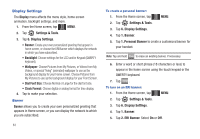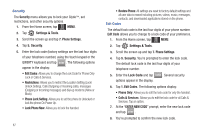Samsung U940 User Manual (ENGLISH) - Page 89
Voice Commands, Digit Dial Readout, TXT Msg Readout, Choice List, Train Voice, Call Alert - glyde cases
 |
UPC - 635753470048
View all Samsung U940 manuals
Add to My Manuals
Save this manual to your list of manuals |
Page 89 highlights
4. Touch 2. Voice Commands. The following options appear: • Digit Dial Readout: Select On or Off. • TXT Msg Readout: Select On or Off. • Choice List: Select: Automatic or Always Off. • Sensitivity: Select one of the following options for speech recognition sensitivity: Reject More, Automatic and Reject Less. • Train Voice: Select: Adapt Voice, Reset Voice or Tutorial. • Prompts: The following options appear: - Mode: Select: Prompts, Readout or Tones Only. - Audio Playback: Select: Speakerphone or Earpiece. - Timeout: Select: 5 seconds or 10 seconds. • Call Alert: Select: Ring Only, Caller ID + Ring or Name Repeat. Language Change the display language from English to Spanish or vice versa. 1. From the Home screen, tap MENU. MENU 2. Tap Settings & Tools. 3. Scroll the screen up and tap 7. Phone Settings. 4. Tap 3. Language. 5. Tap the desired language to make your selection. Location Note: This feature is only available on the Verizon Wireless network. The Location Global Positioning Service (GPS) setting identifies your location to the network. You can fully enable this setting or set GPS to work only in the case that you dial 911 from your Glyde™. 1. From the Home screen, tap MENU. MENU 2. Tap Settings & Tools. 3. Scroll the screen up and tap 7. Phone Settings. 4. Tap 4. Location. The following options appear in the display: • Location On: GPS location setting is on wherever the feature is available. • E911 Only: GPS location setting is on whenever you dial 911 only. 5. Tap to make your selection. Changing Your Settings 86