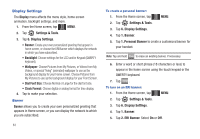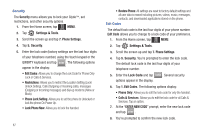Samsung U940 User Manual (ENGLISH) - Page 86
Display Settings
 |
UPC - 635753470048
View all Samsung U940 manuals
Add to My Manuals
Save this manual to your list of manuals |
Page 86 highlights
Display Settings The Display menu affects the menu style, home screen animation, backlight settings, and more. 1. From the Home screen, tap MENU. MENU 2. Tap Settings & Tools. 3. Tap 6. Display Settings. • Banner: Create your own personalized greeting that appear in home screen, or choose the ERI Banner which displays the network in which you have subscribed. • Backlight: Choose settings for the LCD and/or Keypad (QWERTY keyboard). • Wallpaper: Choose Pictures from My Pictures, or Videos from My Videos, or special "living" (animated) wallpaper to use as the background display for your Home screen. Choose Pictures from My Pictures to use as the background display for your Front Screen. • Dial Font Size: Choose Normal or Large for the dial font size. • Clock Format: Choose digital or analog format for time display. 4. Tap to make your selection. Banner Banner allows you to create your own personalized greeting that appears in Home screen, or you can display the network to which you are subscribed. 83 To create a personal banner: 1. From the Home screen, tap MENU. MENU 2. Tap Settings & Tools. 3. Tap 6. Display Settings. 4. Tap 1. Banner. 5. Tap 1. Personal Banner to create a customized banner for your handset. Note: Tap and hold Clear to erase an existing banner, if necessary. 6. Enter a word or short phrase (18 characters or less) to appear in the home screen using the touch keypad or the QWERTY keyboard. 7. Tap DONE . To turn on an ERI banner: 1. From the Home screen, tap MENU. MENU 2. Tap Settings & Tools. 3. Tap 6. Display Settings. 4. Tap 1. Banner. 5. Tap 2. ERI Banner. Select On or Off.