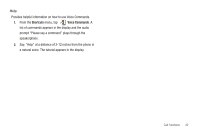Samsung U940 User Manual (ENGLISH) - Page 50
Groups, NO GROUP MEMBERS, Erase Members, Contacts, Contact List, Add a New Member to a Group
 |
UPC - 635753470048
View all Samsung U940 manuals
Add to My Manuals
Save this manual to your list of manuals |
Page 50 highlights
Add a New Member to a Group Once you have selected the desired group, you can add Contacts from your Contact List to that group, using the following procedure: 1. From the Groups menu, tap the group type. The current members of that group display. If there are no members, a banner displays: NO GROUP MEMBERS. 2. Tap ADD , and the list of Contacts displays. 3. Tap the entry or entries to add to the group, then tap DONE . The list of members of the Group display. Note: A maximum of ten members can be assigned to a group. Remove an Entry from a Group 1. From the Groups menu, tap the group type. The current members of that group display. 2. Tap Options , then scroll to 6. Erase Members. 47 3. Tap 6. Erase Members and the current members of the Group display. To select a member to erase, tap the entry. A checkmark is added to the member. 4. When the member(s) to remove are selected, tap DONE DONE. A confirmation message appears. Tap Yes to remove the entry; tap No to stop the process. Move an Entry to Another Group 1. From the Home screen, tap MENU. MENU 2. Touch Contacts. 3. Tap 2. Contact List. The Contact List displays. 4. Tap an entry in the Contact List and the information for that Contact displays. This includes the Group that the contact is assigned to. 5. Tap EDIT . The Edit Contact screen displays. 6. Scroll to locate the Group field and tap the entry field. 7. The following groups display: • No Group • Business • Colleague