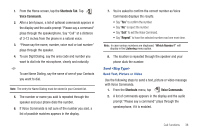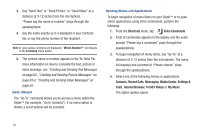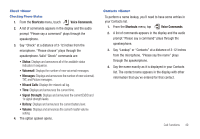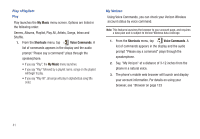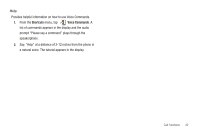Samsung U940 User Manual (ENGLISH) - Page 43
Shortcuts, Voice Commands, Missed Calls, Signal Strength, Check <Item>, Contacts <Name>
 |
UPC - 635753470048
View all Samsung U940 manuals
Add to My Manuals
Save this manual to your list of manuals |
Page 43 highlights
Check Checking Phone Status 1. From the Shortcuts menu, touch Voice Commands. 2. A list of commands appears in the display and the audio prompt "Please say a command" plays through the speakerphone. 3. Say "Check" at a distance of 3-12 inches from the microphone. "Please choose" plays through the speakerphone. Valid "Check" commands are: • Status: Displays and announces all of the available status indicators in sequence. • Voicemail: Displays the number of new voicemail messages. • Messages: Displays and announces the number of new voicemail, TXT, and Picture messages. • Missed Calls: Displays the missed call log. • Time: Displays and announces the current time. • Signal Strength: Displays and announces the current EVDO and 1x signal strength levels. • Battery: Displays and announces the current battery level. • Volume: Displays and announces the current master volume setting. 4. The option spoken opens. Contacts To perform a name lookup, you'll need to have some entries in your Contacts list. 1. From the Shortcuts menu, tap Voice Commands. 2. A list of commands appears in the display and the audio prompt "Please say a command" plays through the speakerphone. 3. Say "Lookup" or "Contacts" at a distance of 3-12 inches from the microphone. "Please say the name" plays through the speakerphone. 4. Say the name exactly as it is displayed in your Contacts list. The contact name appears in the display with other information that you've entered for that contact. Call Functions 40