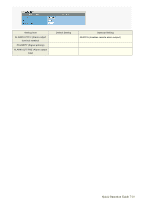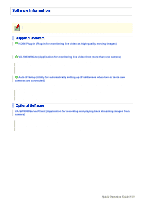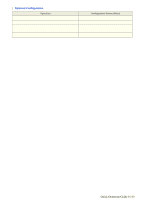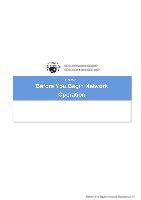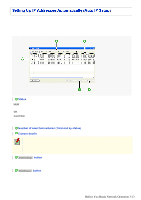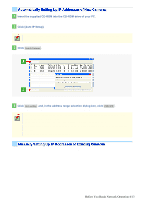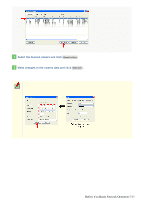Sanyo VDC-HD3300 VDC-HD3300 Manual - Page 27
Before You Begin Network Operation 2/13
 |
UPC - 086483075087
View all Sanyo VDC-HD3300 manuals
Add to My Manuals
Save this manual to your list of manuals |
Page 27 highlights
Follow the steps below to prepare your computer for network operation. For detailed procedure, refer to the linked information. 1 Assign a unique IP address to each camera. If you have newly installed two or more cameras on your network, you can accomplish this by using the supplied "Auto IP Setup" software. 2 Check your operating environment 3 Connect the camera to the network to which your PC is also connected. 4 Configue the network information on your PC You need to configure information such as the IP address of your PC. 5 Install the "H.264 Plug-in" from the supplied CD-ROM onto your PC. Double-click the "setup.exe" icon and complete the steps in the wizard. You are now ready to monitor the surveillance video in the H.264 format. 6 Access the camera from your Web browser. From your Web browser (Internet Explorer), access the camera and log into the system as an "admin" user (administrator). 7 Monitor live video. When you access the camera and log into the system, live video from the camera appears on the live screen. If the live screen displays no or distorted video, check your operating environment and connection conditions. 8 Configure the necessary settings on the administrator configuration screens. Although the camera is already configured with the factory default settings so that you can monitor live video immediately after you log into the system, you need to configure necessary settings according to your installation environment and application of the camera. If this is the first access to the camera, start by configuring the system clock on the CLOCK SETTINGS screen. 9 Use associated software applications to extend the capabilities of your surveillance system. Install the following associated software applications on your PC, as required: VA-SW3050Lite (supplied): Monitor application for monitoring video images from more than one camera simultaneously on a multi-view screen. VA-SW3050Server/Client (optional): Recorder/player application for recording and playing back streaming video data from the network. Before You Begin Network Operation 2/13