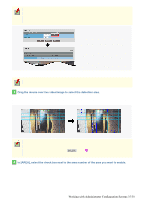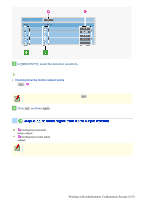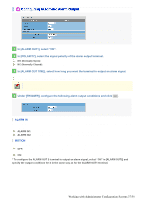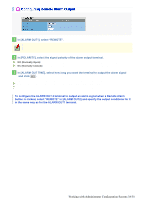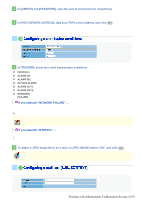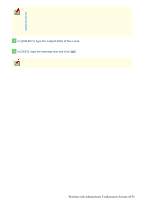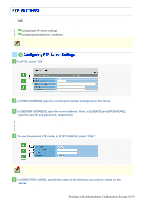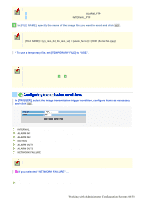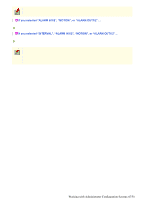Sanyo VDC-HD3300 VDC-HD3300 Manual - Page 88
Working with Administrator Configuration Screens 40/50
 |
UPC - 086483075087
View all Sanyo VDC-HD3300 manuals
Add to My Manuals
Save this manual to your list of manuals |
Page 88 highlights
1 In [MAIL ADDRESS], type the recipient e-mail addresses. Here, you can type up to five e-mail addresses (up to 64 alphanumeric characters for each). 2 Select the check box for each e-mail address to which you want to send e-mails. You can send e-mails to the selected e-mail address(es). 3 To attach an image file to an e-mail, select the [IMAGE] check box of the corresponding recipient address and click SET . The attached image file will have the following file name: CAMERA ID +_yymmddhhmmss.jpg CAMERA ID is the leading four characters of the camera title. However, any of the following symbols, if included, will be replaced by a "-" (hyphen): / (slash), \ (backslash), ? (question mark), * (asterisk), : (colon), ; (semicolon), ' (single quote), " (double quote), < (less-than sign), > (greater-than sign), ¦ (broken bar) * To send a test e-mail, click TEST . A test e-mail is sent to each recipient e-mail address for which you selected the check box in Step 2 . The subject (SUBJECT) of this test e-mail will be "TEST". To perform an authentication check, you need to configure the authentication conditions. 1 In [AUTHENTICATION], select the authentication method. NO USE, POP3, SMTP Working with Administrator Configuration Screens 40/50