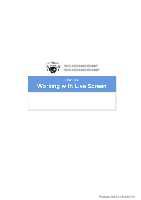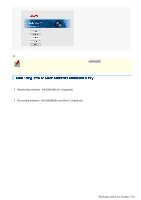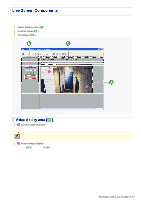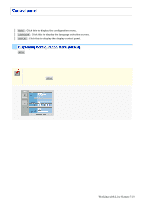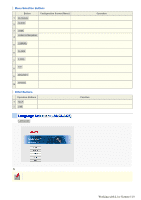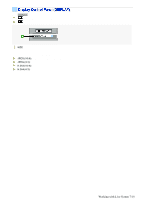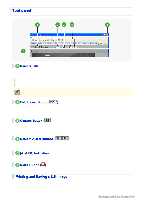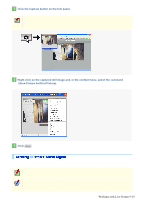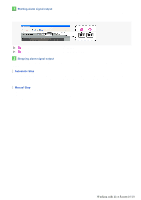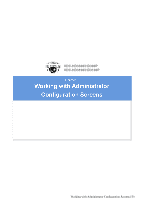Sanyo VDC-HD3300 VDC-HD3300 Manual - Page 44
Working with Live Screen 6/10
 |
UPC - 086483075087
View all Sanyo VDC-HD3300 manuals
Add to My Manuals
Save this manual to your list of manuals |
Page 44 highlights
Menu Selection Buttons Button Configuration Screen (Menu) Operation 1 NETWORK NETWORK SETTINGS Configure the network settings of the camera. CLOCK 2 CLOCK SETTINGS Configure the clock date/time, daylight saving mode, automatic clock adjustment, and other settings. 3 USER USER SETTINGS Configure the user authentication check at login. CODEC/STREAMING CODEC/STREAMING 4 SETTINGS Configure the conditions of the video/image transmission. CAMERA 5 CAMERA SETTINGS Configure the monitoring conditions and other settings according to the installation environment of the camera. ALARM 6 ALARM SETTINGS Configure the alarm input/output settings and the motion sensor function. E-MAIL 7 E-MAIL SETTINGS Configure the alarm notification e-mail function and other automatic transmission settings. FTP 8 FTP SETTINGS Configure the image streaming conditions if you intend to record images from the camera to an FTP server. SECURITY 9 SECURITY SETTINGS Configure the security settings for permitting or rejecting the access to the camera from up to 10 PCs. OPTION 10 OPTION SETTINGS Perform operations such as updating the firmware, restoring the factory defaults, and backing up and uploading settings. Other Buttons Operation Buttons Function 1 HELP Provides an explanation of each function. 2 LIVE Closes the configuration screen and returns to the live screen. Click LANGUAGE on the control panel to display the language selection screen. English, French, German, Spanish, Japanese When the language selection screen appears, select the desired language within 10 seconds. Otherwise, you will be brought back to the live screen with the previous language setting. Working with Live Screen 6/10