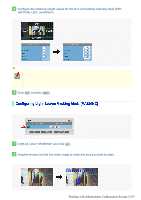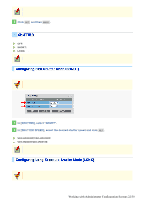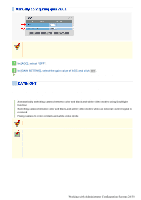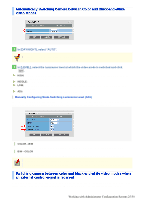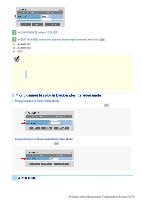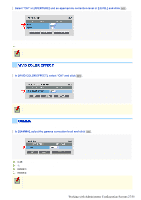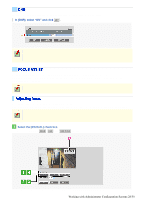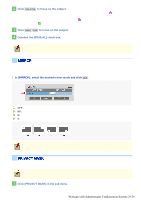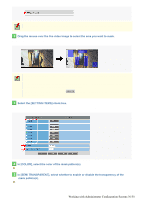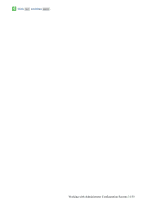Sanyo VDC-HD3300 VDC-HD3300 Manual - Page 74
Working with Administrator Configuration Screens 26/50
 |
UPC - 086483075087
View all Sanyo VDC-HD3300 manuals
Add to My Manuals
Save this manual to your list of manuals |
Page 74 highlights
1 In [DAY/NIGHT], select "COLOR". 2 In [EXT ALARM], select the desired alarm input terminal and click SET . ALARM IN1: Sets the ALARM IN1 terminal as the Day/Night switching terminal. ALARM IN2: Sets the ALARM IN2 terminal as the Day/Night switching terminal. OFF: Fixing Camera to Color Video Mode You need to enable the ALARM IN1/2 terminal and configure the signal polarity in [POLARITY] on the ALARM SETTINGS screen. Depending on the [POLARITY] setting, the camera will be switched between the color and black-andwhite video modes as follows (commonly applied to CAM1 and CAM2): If [POLARITY] is set to "NO": Color mode when open; Black-and-white mode when closed If [POLARITY] is set to "NC": Color mode when closed; Black-and-white mode when open If you set [EXT ALARM] to "ALARM IN1" or "ALARM IN2", the corresponding alarm input terminal will serve dedicatedly as a Day/Night switching terminal, so you can see only the item [POLARITY] on the ALARM SETTINGS screen. Fixing Camera to Color Video Mode In [DAY/NIGHT] and [EXT ALARM], select "COLOR" and "OFF", respectively, and click SET . Fixing Camera to Black-and-White Video Mode In [DAY/NIGHT], select "B/W" and click SET . You can use the contour compensation function to make the whole video image clearer. Working with Administrator Configuration Screens 26/50