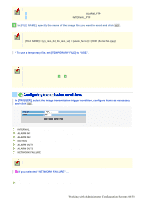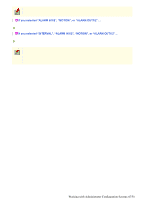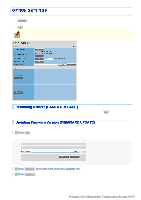Sanyo VDC-HD3300 VDC-HD3300 Manual - Page 97
Working with Administrator Configuration Screens 49/50
 |
UPC - 086483075087
View all Sanyo VDC-HD3300 manuals
Add to My Manuals
Save this manual to your list of manuals |
Page 97 highlights
Do not perform any operations on the screen or turn off the camera until the firmware update process is completed. While the firmware is being updated, all camera functions stop working temporarily. You can restore all the settings you have configured to the factory default settings. In [NETWORK SETTINGS], select whether or not to restore the settings including the network settings and click SET . WITH: Includes the network settings. WITHOUT: Excludes the network settings. An operation confirmation dialog box opens. You can save the settings you have configured using the backup function. In [MENU BACKUP], click SET . Then, select SAVE in a save confirmation dialog box and specify the backup destination file. All the settings on the NETWORK SETTINGS screen and the [DATE/TIME] setting on the CLOCK SETTINGS screen are not saved. You can restore the saved configuration settings of the camera from a backup file. Click BROWSE , select the backup file you want to upload, and click SET . The backup file is uploaded to the camera to restore the saved configuration settings. When the upload process is completed, the camera system reboots. All the settings on the NETWORK SETTINGS screen and the [DATE/TIME] setting on the CLOCK SETTINGS screen are not restored. Under [LOG], you can view the access and system logs. You can click OUT PUT to output the content of each log into a text file. The log information is deleted when the camera is powered off. Working with Administrator Configuration Screens 49/50