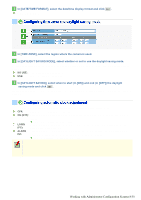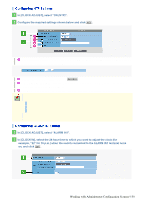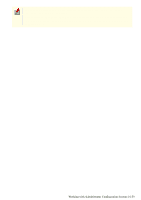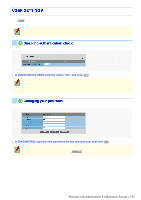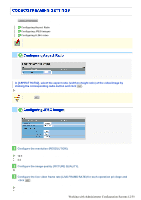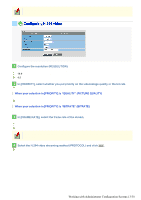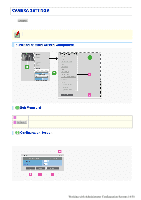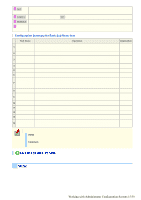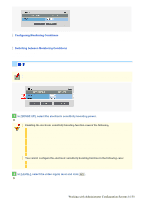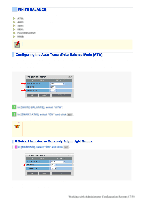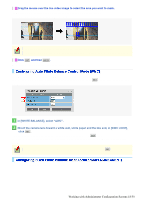Sanyo VDC-HD3300 VDC-HD3300 Manual - Page 61
Working with Administrator Configuration Screens 13/50
 |
UPC - 086483075087
View all Sanyo VDC-HD3300 manuals
Add to My Manuals
Save this manual to your list of manuals |
Page 61 highlights
Depending on the configured resolution, the available options for image quality and frame rate may be limited. 1 Configure the resolution (RESOLUTION). The available options vary depending on your selection in [ASPECT RATIO]. 16:9: 1920×1080, 1280×720, 640×360, 320×180 4:3: 1600×1200, 1280×960, 1024×768, 640×480, 320×240 2 In [PRIORITY], select whether you put priority on the video/image quality or the bit rate. QUALITY, BITRATE When your selection in [PRIORITY] is "QUALITY" (PICTURE QUALITY) Then, the system shows an appropriate bit rate depending on the selected quality. BASIC, NORMAL, ENHANCED, FINE, SUPER FINE When your selection in [PRIORITY] is "BITRATE" (BITRATE) Type the bit rate directly, if you want to change it. 3 In [FRAME RATE], select the frame rate of the stream. The available options vary depending on the model used. VDC-HD3300/VDC-HD3100: 15ips, 30ips VDC-HD3300P/VDC-HD3100P: 12.5ips, 25ips Depending on the configured resolution, the available options for image quality and frame rate may be limited. 4 Select the H.264 video streaming method (PROTOCOL) and click SET . UDP (Unicast), RTSP, HTTP, MULTICAST Working with Administrator Configuration Screens 13/50