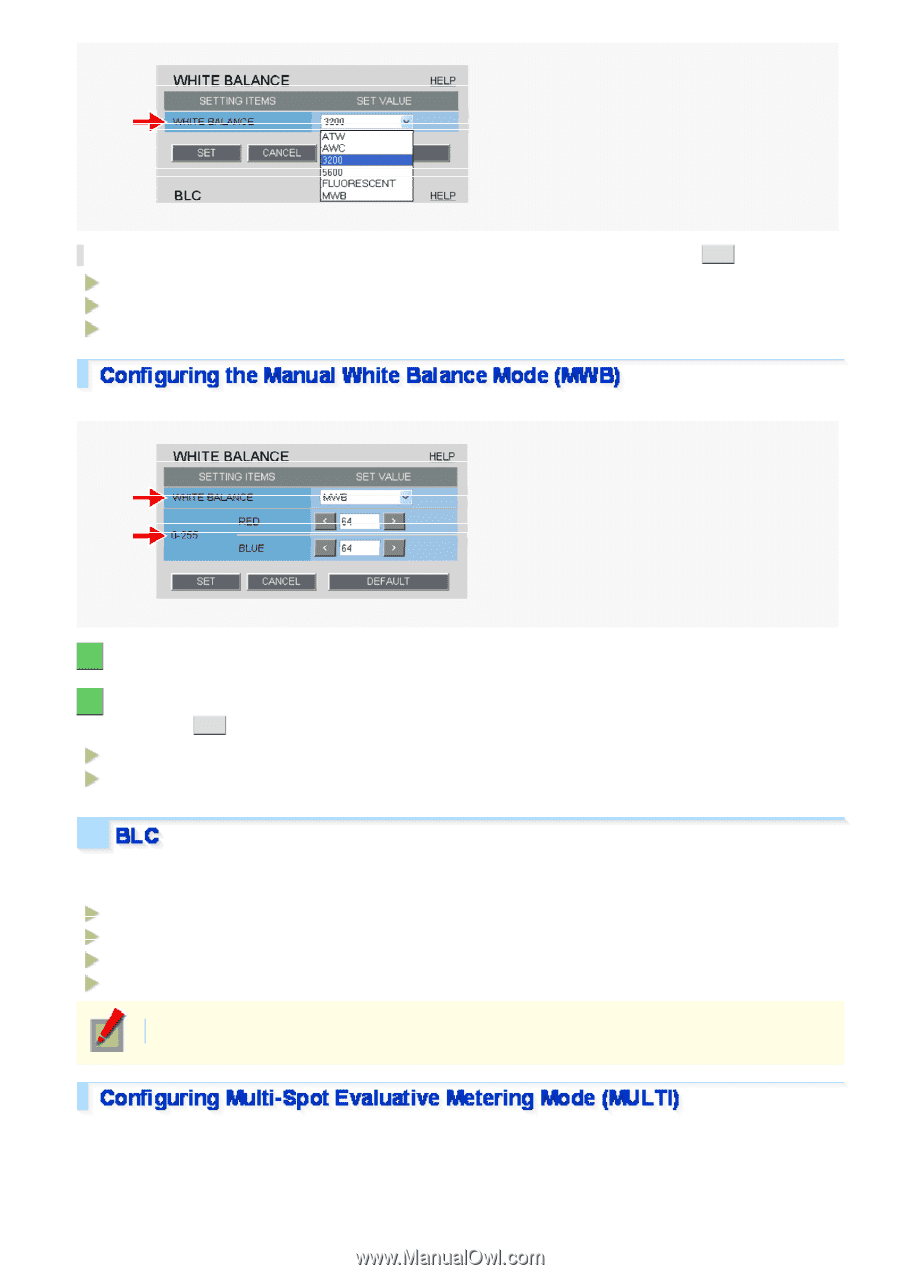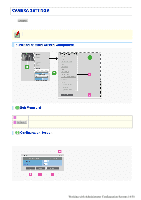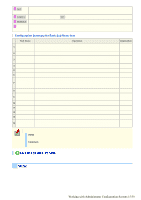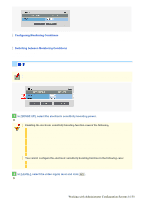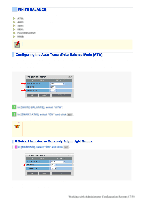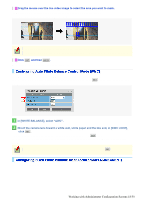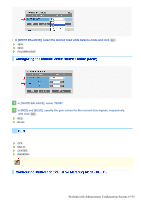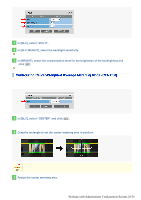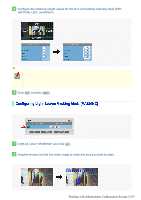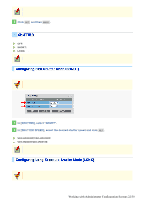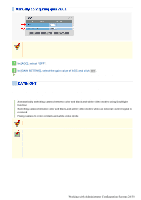Sanyo VDC-HD3300 VDC-HD3300 Manual - Page 67
Working with Administrator Configuration Screens 19/50
 |
UPC - 086483075087
View all Sanyo VDC-HD3300 manuals
Add to My Manuals
Save this manual to your list of manuals |
Page 67 highlights
In [WHITE BALANCE], select the desired fixed white balance mode and click SET . 3200: For indoors (Fixes the color temperature to 3200K.) 5600: For outdoors (Fixes the color temperature to 5600K.) FLUORESCENT: For fluorescent lighting (Fixes the color temperature to 4200K.) Use the following procedure to manually adjust the gain values for the red and blue signals. 1 In [WHITE BALANCE], select "MWB". 2 In [RED] and [BLUE], specify the gain values for the red and blue signals, respectively, and click SET . RED: 0 (light) to 255 (dark) BLUE: 0 (light) to 255 (dark) You can use the backlight compensation (BLC) function to make the subject easily visible under strong backlight conditions. OFF: Disables the backlight compensation function. MULTI: Selects the multi-spot evaluative metering mode. CENTER: Selects the center-weighted evaluative metering mode. MASKING: Selects the light source masking mode. The configured settings will be applied to "CAM1" or "CAM2", whichever you selected under [VIEW]. Multi-spot evaluative metering compensates for the backlighting problem by evaluating the photometry of the entire screen. Working with Administrator Configuration Screens 19/50