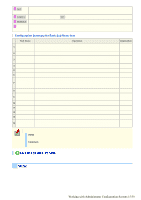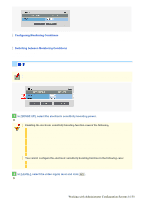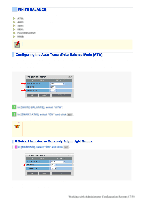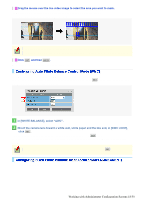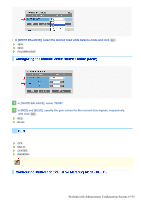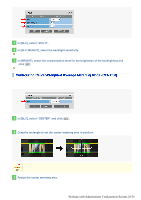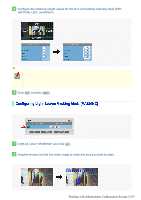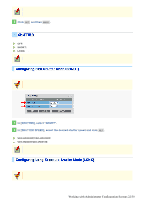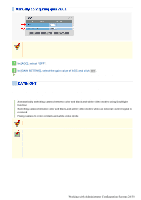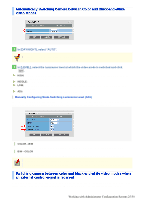Sanyo VDC-HD3300 VDC-HD3300 Manual - Page 68
Working with Administrator Configuration Screens 20/50
 |
UPC - 086483075087
View all Sanyo VDC-HD3300 manuals
Add to My Manuals
Save this manual to your list of manuals |
Page 68 highlights
1 In [BLC], select "MULTI". 2 In [BLC WEIGHT], select the backlight sensitivity. 0 (low sensitivity) to 15 (high sensitivity) 3 In [BRIGHT], select the compensation level for the brightness of the backlighting and click SET . 0 (low brightness compensation) to 15 (high brightness compensation) Center-weighted average metering compensates for the backlighting problem by measuring the photometry of the specified area intensively. Configure the position and size of the center metering area. 1 In [BLC], select "CENTER" and click SET . The BLC center/window weighting setting screen appears, showing a rectangle representing the center metering area in the center of the screen. 2 Drag the rectangle to set the center metering area in position. Center-weighted average metering may not be set depending on the position of the center metering area. 3 Resize the center metering area. To resize the center metering area, place the mouse pointer over the border of the area and then drag it. Working with Administrator Configuration Screens 20/50