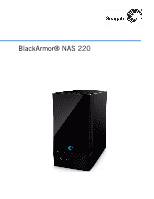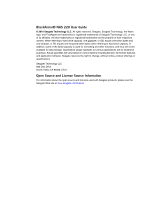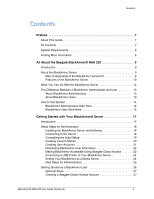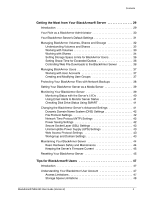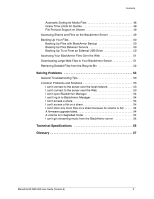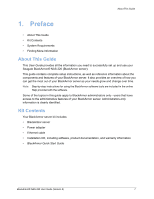Seagate BlackArmor NAS 220 User Guide
Seagate BlackArmor NAS 220 Manual
 |
View all Seagate BlackArmor NAS 220 manuals
Add to My Manuals
Save this manual to your list of manuals |
Seagate BlackArmor NAS 220 manual content summary:
- Seagate BlackArmor NAS 220 | User Guide - Page 1
BlackArmor® NAS 220 - Seagate BlackArmor NAS 220 | User Guide - Page 2
BlackArmor® NAS 220 User Guide © 2010 Seagate Technology LLC. All rights reserved. Seagate, TB, equals one thousand billion bytes when referring to hard drive capacity. In addition, some of the listed capacity is used for formatting and other functions, and thus will not be available for data storage - Seagate BlackArmor NAS 220 | User Guide - Page 3
Seagate Global Access 22 Connecting a USB Printer to Your BlackArmor Server 24 Setting Your BlackArmor as a Media Server 24 Next Steps for Administrators 25 Getting Started as a BlackArmor User 26 Optional Steps 27 Creating a Seagate Global Access Account 27 BlackArmor® NAS 220 User Guide - Seagate BlackArmor NAS 220 | User Guide - Page 4
Safety and Maintenance 44 Keeping the Server's Firmware Current 45 Resetting Your BlackArmor Server 45 Tips for BlackArmor® Users 47 Introduction 47 Understanding Your BlackArmor User Account 47 Access Limitations 47 Storage Space Limitations 48 BlackArmor® NAS 220 User Guide (Version 2) 4 - Seagate BlackArmor NAS 220 | User Guide - Page 5
access a file on a share 54 I can't store any more files on a share because its volume is full. . . . . . 54 A firmware upgrade failed 54 A volume is in degraded mode 54 I can't get streaming music from the BlackArmor server 54 Technical Specifications 55 Glossary 57 BlackArmor® NAS 220 User - Seagate BlackArmor NAS 220 | User Guide - Page 6
BlackArmor® NAS 220 (BlackArmor server). This guide contains complete setup instructions, as well as reference information about the components and features of your BlackArmor server. It also provides an overview of how you can get the most out of your BlackArmor server as your needs grow and change - Seagate BlackArmor NAS 220 | User Guide - Page 7
(for remote access to server and software and firmware updates) Finding More Information For more information about your BlackArmor server, see: • BlackArmor Quick Start Guide (printed) • BlackArmor Manager Help • BlackArmor Discovery Help • BlackArmor Backup User Guide • BlackArmor Backup Help For - Seagate BlackArmor NAS 220 | User Guide - Page 8
BlackArmor Server Kit The BlackArmor server kit has four main components: • The BlackArmor Server-Hardware that includes the disk drives that store and protect your files. • BlackArmor Discovery-Software that finds and connects your BlackArmor server to your computer. BlackArmor® NAS 220 User Guide - Seagate BlackArmor NAS 220 | User Guide - Page 9
(UPS). • LEDs representing the Ethernet port, disk drives, and server that indicate activity and status. See page 40. • A reset button that lets you reset the BlackArmor server's name, DHCP setting (network mode) and log in user name and password. BlackArmor® NAS 220 User Guide (Version 2) 10 - Seagate BlackArmor NAS 220 | User Guide - Page 10
About the BlackArmor Server Power Button System Status Figure 1: Front of BlackArmor Server Hard Drive Activity BlackArmor® NAS 220 User Guide (Version 2) 11 - Seagate BlackArmor NAS 220 | User Guide - Page 11
of a disk drive, the loss or theft of your computer. • Access your BlackArmor server over the Internet from anywhere in the world to download files that you need where you are, or upload files that you want to secure or share while you're out of the office. BlackArmor® NAS 220 User Guide (Version - Seagate BlackArmor NAS 220 | User Guide - Page 12
(or shares) • Update the server's firmware • Replace a failed disk drive • Reset the server's name and password to the original settings About BlackArmor Users All BlackArmor users, including administrators, can: • Change their login password • Save and share files on the BlackArmor server • Back up - Seagate BlackArmor NAS 220 | User Guide - Page 13
server into a media server so that BlackArmor users can access music, photos and videos (see page 24). 11. Continue with "BlackArmor Users Start Here" on page 15 in the next section to begin using your BlackArmor server to save, protect, and share your own files. BlackArmor® NAS 220 User Guide - Seagate BlackArmor NAS 220 | User Guide - Page 14
software • The BlackArmor Backup software • Your BlackArmor log in name and password • The names of the folder share(s) that you can access • A description of any access limitations you have (for instance, read-only access to a particular folder share) • A copy of the BlackArmor NAS 220 User Guide - Seagate BlackArmor NAS 220 | User Guide - Page 15
) Users LAN Users Install: BlackArmor Discovery BlackArmor Backup (optional) USB Printer (Optional) BlackArmor Server Switch or Router BlackArmor Manager embedded on the server (accessible using Web browser) Figure 3: Typical BlackArmor Setup and Installation BlackArmor® NAS 220 User Guide - Seagate BlackArmor NAS 220 | User Guide - Page 16
front panel of the server illuminate. 3. Insert the installation CD into your computer. The installation wizard opens automatically. Install both BlackArmor Discovery and BlackArmor Backup unless you are already using another backup software program. BlackArmor® NAS 220 User Guide (Version 2) 18 - Seagate BlackArmor NAS 220 | User Guide - Page 17
you log in to your BlackArmor server, the setup wizard opens. To complete the setup: 1. Click Next to begin the initial setup of the BlackArmor server. 2. Read the Seagate BlackArmor license agreement, then click I Agree. 3. Customize your server's basic settings: BlackArmor® NAS 220 User Guide - Seagate BlackArmor NAS 220 | User Guide - Page 18
In the menu bar, select Storage, click Shares, then click the Add icon. 2. Enter a name for the new share. To make the share easy to recognize on the server, give it a name that's descriptive and easy to remember. 3. Enter a description of the share. BlackArmor® NAS 220 User Guide (Version 2) 20 - Seagate BlackArmor NAS 220 | User Guide - Page 19
account as required: • User Name: Name user enters when logging in • Admin Rights: Sets the user as a BlackArmor administrator • Full Name: User's name • Password and Confirm Password: Up to 16 alphanumeric characters that user enters when logging in BlackArmor® NAS 220 User Guide (Version 2) 21 - Seagate BlackArmor NAS 220 | User Guide - Page 20
your BlackArmor server: • The BlackArmor Discovery software • The BlackArmor Backup software (optional) • The user's BlackArmor log in name and password • The names of the shares that the user has access to, and the limitations of their access-read-only, for instance-if any • A copy of this guide - Seagate BlackArmor NAS 220 | User Guide - Page 21
Signing in to Your Seagate Global Access Account 1. Log in to the server with your user account. 2. In the Menu bar, select Global Access. 3. If not entered, enter your Seagate Global Access email address and password. 4. Click Sign in to Your Account. BlackArmor® NAS 220 User Guide (Version 2) 23 - Seagate BlackArmor NAS 220 | User Guide - Page 22
installed, or to an iPod® connected to a network computer. 4. Set a recurring time for the server to check for new music. You can set the time from every five minutes to once a day. 5. Click Submit to save the settings. The media service is enabled. BlackArmor® NAS 220 User Guide (Version 2) 24 - Seagate BlackArmor NAS 220 | User Guide - Page 23
Setup Steps for Administrators Creating Media and Music Folders Follow these steps if you need to create the Media Server folders: 1. Start BlackArmor Discovery. 2. Select the server: • (Windows) Select the server and then click View Drive Details. • (Mac) Select the server in the upper table of the - Seagate BlackArmor NAS 220 | User Guide - Page 24
software • Your BlackArmor log in name and password • The BlackArmor Backup software (optional) • The names of the share(s) that you can access • A description of any access limitations you have (for instance, read-only access to a particular share) • A copy of the BlackArmor NAS 220 User Guide - Seagate BlackArmor NAS 220 | User Guide - Page 25
a link to a Web page where you can open a Global Access account. Follow the on-screen instructions to open the account and log in to Global Access. Click the Help button on the Global Access Web site for instructions on using Seagate Global Access. BlackArmor® NAS 220 User Guide (Version 2) 27 - Seagate BlackArmor NAS 220 | User Guide - Page 26
• Your BlackArmor Server's Default Settings • Managing BlackArmor Volumes, Shares and Storage • Managing BlackArmor Users • Protecting Your BlackArmor Files with Network Backups • Setting Your BlackArmor Server as a Media Server • Monitoring Your BlackArmor Server • Changing the BlackArmor Server - Seagate BlackArmor NAS 220 | User Guide - Page 27
by using BlackArmor Manager to set up Dynamic DNS (see page 42). The remainder of this chapter describes your BlackArmor server's default settings, then describes how to change them and use other server features to build the data storage solution that fits your needs. BlackArmor® NAS 220 User Guide - Seagate BlackArmor NAS 220 | User Guide - Page 28
password again in the future, if the server is ever reset to its initial configuration. • Global Access setting-The BlackArmor server is not preconfigured to be accessed over the Web. Enable Seagate Global Access if you want to be able to access the files on BlackArmor® NAS 220 User Guide (Version - Seagate BlackArmor NAS 220 | User Guide - Page 29
create three volumes to hold different types of information: • Volume A: Business Files • Volume B: Backup File Storage • Volume C: Media Files You could then create one or more folders (shares) in each volume to suit your needs: • Volume A: Business Files BlackArmor® NAS 220 User Guide (Version - Seagate BlackArmor NAS 220 | User Guide - Page 30
) Span (Also known as a JBOD, Just a Bunch of Disks) 2 1 - 4 A volume where one disk drive is a mirror of the other (the same data is stored on each disk drive). Provides data protection. A group of disk drives in a server, not protected by RAID. BlackArmor® NAS 220 User Guide (Version 2) 33 - Seagate BlackArmor NAS 220 | User Guide - Page 31
share, and download any files from the share to a computer or to a USB drive connected to the server (see page 50). The owner of the share can also grant other people access to some or all of the files on the share by using Global Access. See page 27. BlackArmor® NAS 220 User Guide (Version 2) 34 - Seagate BlackArmor NAS 220 | User Guide - Page 32
be placed in a folder called Music. To enable or disable any of these special features, open BlackArmor Manager (see page 19). Shares are in the Storage menu. For step-by-step instructions for using BlackArmor Manager, refer to the online Help. BlackArmor® NAS 220 User Guide (Version 2) 35 - Seagate BlackArmor NAS 220 | User Guide - Page 33
bandwidth your BlackArmor server has and how much of it you want consumed by lengthy downloads, then set limits to prevent multiple large files from being downloaded simultaneously or during peak times when your BlackArmor server is busy with other tasks. BlackArmor® NAS 220 User Guide (Version - Seagate BlackArmor NAS 220 | User Guide - Page 34
access level instead of assigning each individual separately. To create, modify, or delete a user group, open BlackArmor Manager (see page 19). Groups are in the Access menu. For step-by-step instructions for using BlackArmor Manager, refer to the online Help. BlackArmor® NAS 220 User Guide - Seagate BlackArmor NAS 220 | User Guide - Page 35
Storage menu on the left side of the window, click Server Setting. 4. Click the check box beside Backup Service. The authentication information displays. This information is used when restoring backed up files. 5. Enter an authentication name and password for all aliases. BlackArmor® NAS 220 User - Seagate BlackArmor NAS 220 | User Guide - Page 36
Your BlackArmor Server BlackArmor Manager and the BlackArmor server itself provide many ways to monitor the server's activity and status: • Monitoring Status with the Server's LEDs • Using Email Alerts to Monitor Server Status • Checking Disk Drive Status Using SMART BlackArmor® NAS 220 User Guide - Seagate BlackArmor NAS 220 | User Guide - Page 37
a hard drive has failed. 2. Check the LAN port LEDs on the back of the server to see if there is a network problem. If the LAN port LEDs have gone off, you may have lost your network connection. See "Solving Problems" on page 53 for help solving the problem. BlackArmor® NAS 220 User Guide (Version - Seagate BlackArmor NAS 220 | User Guide - Page 38
modify the server. This section discusses: • Dynamic Domain Name System (DNS) Settings • File Protocol Settings • Network Time Protocol (NTP) Settings • Power Saving Settings • Secure Socket Layer (SSL) Settings • Uninterruptible Power Supply (UPS) Settings BlackArmor® NAS 220 User Guide (Version - Seagate BlackArmor NAS 220 | User Guide - Page 39
Fully Qualified Domain Name (FQDN) or IP address of your NTP time server. To set up the NTP service, open BlackArmor Manager and then select General Setup from the System menu. See the online Help for more information. Power Saving Settings By default, the disk drives in your BlackArmor server spin - Seagate BlackArmor NAS 220 | User Guide - Page 40
of encryption used to protect data being sent over a network or the Internet. SSL uses a system of keys, like secret passwords, to send and receive files securely. See "Web Access Protocol Settings" on page 43 for more information. You add SSL support to your BlackArmor server by entering an SSL - Seagate BlackArmor NAS 220 | User Guide - Page 41
damaged. • The server has liquid spilled onto it or is exposed to water. • The server has been dropped or if the outer case becomes damaged. • The server doesn't operate normally even though you're following all the operating instructions properly. BlackArmor® NAS 220 User Guide (Version 2) 44 - Seagate BlackArmor NAS 220 | User Guide - Page 42
. 6. Release the reset button. The server reboots itself. Once the server has restarted and the front LEDs are lit up, the reset is complete. The server is renamed to "BA-MAC address", where MAC address is the last six characters of the server's MAC address. BlackArmor® NAS 220 User Guide (Version - Seagate BlackArmor NAS 220 | User Guide - Page 43
user account. Access Limitations Shares on the BlackArmor server can be either public (open to everyone, with some restrictions) or private (restricted to selected user accounts). See your BlackArmor administrator to find out what your access limitations are. BlackArmor® NAS 220 User Guide - Seagate BlackArmor NAS 220 | User Guide - Page 44
you download music files, they would automatically be placed in a folder called Our Music. See your BlackArmor administrator to find out if the shares you can access have automatic download sorting (referred to in BlackArmor Manager as "Drag & Sort") enabled. BlackArmor® NAS 220 User Guide (Version - Seagate BlackArmor NAS 220 | User Guide - Page 45
download files from the share, and upload and back up files to that share, if you have permission (see page 47). See your BlackArmor administrator for help getting access to the shares you need and understanding your viewing, downloading, and uploading permissions. BlackArmor® NAS 220 User Guide - Seagate BlackArmor NAS 220 | User Guide - Page 46
the BlackArmor server (see page 11 for help locating the server's USB ports), then open BlackArmor Manager (see page 19). The Backup Manager is in the Storage menu. For step-by-step instructions for backing up your files, refer to the BlackArmor Manager online Help. BlackArmor® NAS 220 User Guide - Seagate BlackArmor NAS 220 | User Guide - Page 47
own Global Access account. (Accounts are free.) See page 27 for instructions on setting up a Global Access account. Refer to the Global Access user documentation for help granting other people access to your private share. Downloading Large Web Files to Your BlackArmor Server BlackArmor Manager - Seagate BlackArmor NAS 220 | User Guide - Page 48
they may be retrieved if you need them back. If you accidentally delete a file, open BlackArmor Manager (see page 19) and then click Recycle Bin. For step-by-step instructions for retrieving deleted files, refer to the BlackArmor Manager online Help. BlackArmor® NAS 220 User Guide (Version 2) 52 - Seagate BlackArmor NAS 220 | User Guide - Page 49
Ethernet cable. I can't connect to the server over the Web. Check that the server has Global Access enabled. See "Making BlackArmor Accessible Using Seagate Global Access" on page 22. Enable Email Setup in BlackArmor Manager and then send a test email. BlackArmor® NAS 220 User Guide (Version 2) 53 - Seagate BlackArmor NAS 220 | User Guide - Page 50
/support I can't get streaming music from the BlackArmor server. Ensure that you have iTunes installed on your computer. Ensure that you are using a computer that's connected to the local network. Ensure that you have access to the share where music files are stored. BlackArmor® NAS 220 User Guide - Seagate BlackArmor NAS 220 | User Guide - Page 51
RJ-45 network connector USB Ports • 2 USB 2.0 ports Power Supply • 36W external power supply (full range AC input; 12V DC output) Disk Drives • 2 SATA II disk drives Physical 20 °C to +60 °C (-4 °F to 140 °F) • 20% to 80% humidity (noncondensing) BlackArmor® NAS 220 User Guide (Version 2) 55 - Seagate BlackArmor NAS 220 | User Guide - Page 52
existing files on a disk drive. You must format a disk drive before you can use it. FTP File Transfer Protocol. A format for exchanging files over the Internet. FTP is commonly used to upload files to or download files from a server over the Internet. BlackArmor® NAS 220 User Guide (Version 2) 57 - Seagate BlackArmor NAS 220 | User Guide - Page 53
the date and time of computers and servers on a network, based on Coordinated Universal Time (UTC). parity Data created in volumes with RAID 5 protection that's used to reconstruct files if one of the disk drives in the server fails. See also RAID 5. BlackArmor® NAS 220 User Guide (Version 2) 58 - Seagate BlackArmor NAS 220 | User Guide - Page 54
the technology. Seagate Global Access A service that you can use to view, download, share, and work with the files stored on your BlackArmor server from anywhere in the world. You can also use Global Access to upload files to your BlackArmor server. BlackArmor® NAS 220 User Guide (Version 2) 59 - Seagate BlackArmor NAS 220 | User Guide - Page 55
(striped) across the disk drives in equal-sized sections. A striped volume does not maintain redundant data, and so offers no data protection. However, compared to an equal-sized group of independent disks, a striped volume provides faster performance. BlackArmor® NAS 220 User Guide (Version 2) 60 - Seagate BlackArmor NAS 220 | User Guide - Page 56
drives, or of only part of a single disk drive. Web access protocol The rules for sending information over the Internet. Your BlackArmor server has two Web access protocol choices, HTTP and HTTPS. workgroup A collection of computers on a network that share resources. BlackArmor® NAS 220 User Guide - Seagate BlackArmor NAS 220 | User Guide - Page 57
42 RAID 33 resetting the server 45 safety 44 setup wizard 19 SMART diagnosis 41 specifications 55 troubleshooting 53 updating the firmware 45 BlackArmor Backup 10 BlackArmor Discovery 9 BlackArmor Manager 10 C connecting to server 19 D default administrator password 19 BlackArmor® NAS 220 User Guide - Seagate BlackArmor NAS 220 | User Guide - Page 58
42 RAID 33 BlackArmor® NAS 220 User Guide (Version 2) Reset button 12 resetting 45 safety 44 setup wizard 19 SMART diagnosis 41 specifications 55 System Status LED 11 troubleshooting 53 updating the firmware 45 setup wizard 19 shares default settings 31 drag&sort service 35 file service support 35 - Seagate BlackArmor NAS 220 | User Guide - Page 59
RAID 33 W Web access default settings 31 Web access protocol 43 workgroups 43 Index BlackArmor® NAS 220 User Guide (Version 2) 65
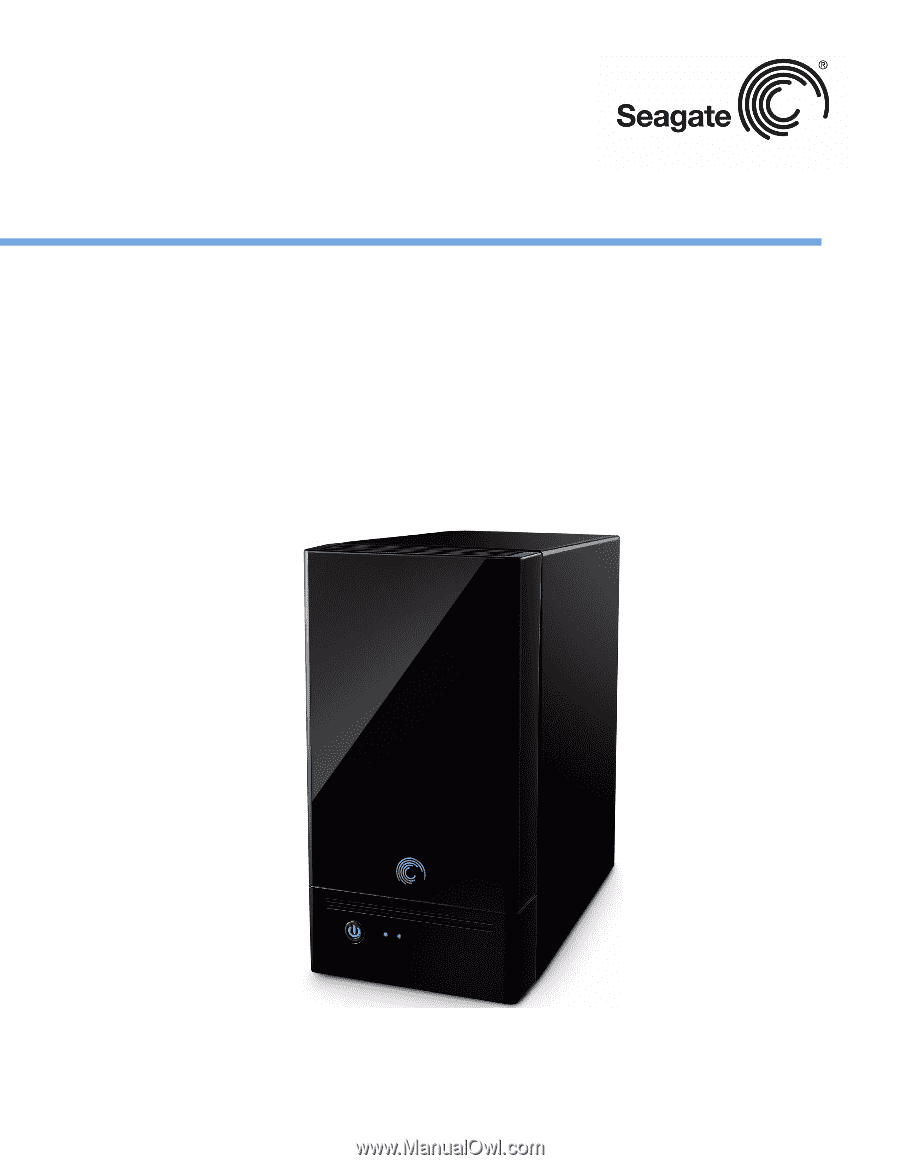
BlackArmor® NAS 220