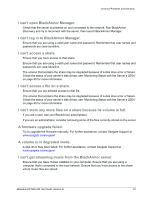Seagate BlackArmor NAS 220 User Guide - Page 45
Grace Time Limits for Quotas, File Protocol Support on Shares
 |
View all Seagate BlackArmor NAS 220 manuals
Add to My Manuals
Save this manual to your list of manuals |
Page 45 highlights
Accessing Shares and Files on the BlackArmor Server Grace Time Limits for Quotas If there is a storage quota for your account, your BlackArmor administrator can set a grace time limit, which allows a quota to exceed its storage limitations for a period of time. Once the grace date is reached, no additional files can be added until space is made available. See your BlackArmor administrator to find out if the server has any grace time limits for stored files. File Protocol Support on Shares Files are accessed by computers on a network using standard file protocols. See "Special Features of Shares" on page 35 for information about the supported protocols. Accessing Shares and Files on the BlackArmor Server After you have connected to the BlackArmor server, and mounted/mapped the shares you can access, you can immediately begin saving files to the server. Note: You can mount/map as many public and private shares as you need to. However, to mount/ map more than one private share, each private share must have the same log on credentials. You can access the shares on your BlackArmor server: • Locally, the way you would access any network drive on your computer (for instance, using Windows Explorer). See page 26 for help mounting/mapping shares to your computer. • Remotely, over the Web, using Seagate Global Access (if your BlackArmor administrator has enabled Global Access on the BlackArmor server). For more information about Global Access, see page 27. Once you have successfully accessed a share, you can view and download files from the share, and upload and back up files to that share, if you have permission (see page 47). See your BlackArmor administrator for help getting access to the shares you need and understanding your viewing, downloading, and uploading permissions. BlackArmor® NAS 220 User Guide (Version 2) 49