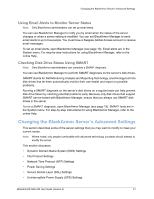Seagate BlackArmor NAS 220 User Guide - Page 41
Maintaining Your BlackArmor Server, Basic Hardware Safety and Maintenance - drive replacement
 |
View all Seagate BlackArmor NAS 220 manuals
Add to My Manuals
Save this manual to your list of manuals |
Page 41 highlights
Maintaining Your BlackArmor Server access the server. Users within the domain receive their own unique accounts and must be authenticated to receive access. The domain's administrator must authorize the BlackArmor server as a domain member. You must know the domain administrator's user name and password to add your server to a domain. See the BlackArmor Manager online help for instructions on adding the server as a domain member. Maintaining Your BlackArmor Server This section explains the basic things you may need to do to properly maintain your BlackArmor. This section discusses: • Basic Hardware Safety and Maintenance • Keeping the Server's Firmware Current • Resetting Your BlackArmor Server Basic Hardware Safety and Maintenance Follow these guidelines to keep your BlackArmor server operating properly. Failure to do so may result in slower performance or loss of data. • Always shut down and restart the server using BlackArmor Manager (for instructions, refer to the BlackArmor Manager online Help) or by pressing the POWER button on the front. Don't just unplug it or shut it down from a power bar. • Keep the server on a flat, level, stable horizontal surface. Keep it cool, keep it dry, and don't put anything on it or beside it that might block its vents and allow it to overheat. • Clean the outside surfaces of the server with a damp cloth only (don't use cleansers of any kind), and unplug the server before you clean it to avoid possible electric shock. • Don't try to open or remove the outer case that houses the server. Contact Seagate Support at www.seagate.com/support for assistance with drive replacement. • Never remove more than one drive at a time. Failure to do so will result in data loss. • Call for professional service if: • The server's power cord becomes damaged. • The server has liquid spilled onto it or is exposed to water. • The server has been dropped or if the outer case becomes damaged. • The server doesn't operate normally even though you're following all the operating instructions properly. BlackArmor® NAS 220 User Guide (Version 2) 44