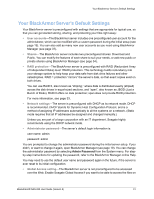Seagate BlackArmor NAS 220 User Guide - Page 27
Your Role as a BlackArmor Administrator - no volumes
 |
View all Seagate BlackArmor NAS 220 manuals
Add to My Manuals
Save this manual to your list of manuals |
Page 27 highlights
Your Role as a BlackArmor Administrator Your Role as a BlackArmor Administrator BlackArmor administrators have full access to all features and settings on the BlackArmor server, and to all files stored on it. Your role as a BlackArmor administrator is to: • Manage the storage space available on your BlackArmor server by creating and modifying volumes and shares (see page 32). • Control access to the server by creating and managing BlackArmor user accounts (see page 37). • Keep your BlackArmor server running smoothly by monitoring the health of the server and its disk drives (see page 39). • Keep your BlackArmor server running smoothly by updating its firmware when new versions become available (see page 45). As a BlackArmor administrator, you can also take advantage of these features to get the most out of your BlackArmor server: • Create group accounts to make it faster and easier to manage access to shares. User groups allow you to modify share access for individuals or entire groups from a single window (see page 37). • Protect the files stored on your BlackArmor server by setting up recurring archive backups of the complete contents of the server (see page 38). • Set up the BlackArmor server as a media server, so that BlackArmor users can stream music directly to a network computer or media player with iTunes installed (see page 39). • Conserve energy-and lower your power bill-by setting the disk drives in your BlackArmor server to spin down (stop spinning) and enter a standby mode when they're not in use (see page 42). • Connect your BlackArmor server to a UPS, which will provide enough power for you to save whatever files you're working on and properly power off the server in the event of a power failure (see page 43). • (Advanced) Ensure that incoming network traffic reaches its destination by using BlackArmor Manager to set up Dynamic DNS (see page 42). The remainder of this chapter describes your BlackArmor server's default settings, then describes how to change them and use other server features to build the data storage solution that fits your needs. BlackArmor® NAS 220 User Guide (Version 2) 30