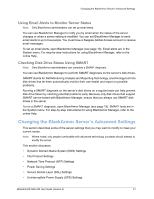Seagate BlackArmor NAS 220 User Guide - Page 37
Monitoring Status with the Server’s LEDs, Using the LEDs to Monitor the Server - rebuild raid
 |
View all Seagate BlackArmor NAS 220 manuals
Add to My Manuals
Save this manual to your list of manuals |
Page 37 highlights
Monitoring Your BlackArmor Server Monitoring Status with the Server's LEDs Your BlackArmor server has three LEDs to help you monitor the status of its components. (See the illustration on page 10 for help locating the LEDs.) Table 2: Front and Rear Panel LEDs LED Power System Status Hard Drive Status LAN Port State and Color Indication Front Panel LEDs Solid Blue Server is powered on Off Solid Blue Server is powered off Server is ready for use Blinking Blue Server is powering on RAID is rebuilding Solid Amber Solid Blue Server has a system, RAID or hard drive error Drive is ready Blinking Blue Drive activity Rear Panel LEDs Off Port has no network connection Blinking Orange (L) Link activity Green (R) Network connection Using the LEDs to Monitor the Server 1. The System Status LED will indicate when there's a problem. When it's blue, the server and its components are working properly. If the System Status LED turns amber, a problem has occurred. This may indicate that a hard drive has failed. 2. Check the LAN port LEDs on the back of the server to see if there is a network problem. If the LAN port LEDs have gone off, you may have lost your network connection. See "Solving Problems" on page 53 for help solving the problem. BlackArmor® NAS 220 User Guide (Version 2) 40