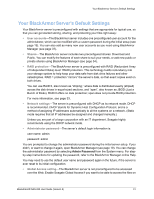Seagate BlackArmor NAS 220 User Guide - Page 29
Managing BlackArmor Volumes, Shares and Storage, Understanding Volumes and Shares
 |
View all Seagate BlackArmor NAS 220 manuals
Add to My Manuals
Save this manual to your list of manuals |
Page 29 highlights
Managing BlackArmor Volumes, Shares and Storage your BlackArmor server from anywhere in the world, or share your files with anyone outside of your network, like business clients or friends (see page 22). • Downloader settings-The BlackArmor server is preconfigured to allow large Web file downloads at any time, using the BlackArmor Manager Downloader tool. You can limit the size and number of simultaneous Web downloads and limit Web downloads to specific days and times using BlackArmor Manager (see page 36). • Media Server settings-The BlackArmor server is not preconfigured as a media server. You can use BlackArmor Manager to turn the server into a media server for sharing of digital photos, videos and music with people on your local network, as well as enable the iTunes service so that BlackArmor users can stream music directly to a network computer with iTunes installed (see page 24). Managing BlackArmor Volumes, Shares and Storage This section discusses: • Understanding Volumes and Shares • Working with Volumes • Working with Shares • Setting Storage Space Limits for BlackArmor Users • Setting Grace Time for Exceeded Quotas • Controlling Web File Downloads to the BlackArmor Server Understanding Volumes and Shares By default, your BlackArmor server is configured with one volume and two shares: Download and Public. A volume is storage space that can be made up of one or more disk drives, or of only part of a single disk drive. A share is a folder. Shares are created within volumes. The default volume and shares are appropriate for typical use, so that you can get started storing, sharing, and protecting your files right away. However, as a BlackArmor administrator, you can also use BlackArmor Manager to create more volumes and shares on your BlackArmor server if you want to divide the total storage space into smaller amounts that you can allocate for different uses. For instance, you could create three volumes to hold different types of information: • Volume A: Business Files • Volume B: Backup File Storage • Volume C: Media Files You could then create one or more folders (shares) in each volume to suit your needs: • Volume A: Business Files BlackArmor® NAS 220 User Guide (Version 2) 32