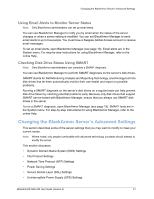Seagate BlackArmor NAS 220 User Guide - Page 36
Setting Your BlackArmor Server as a Media Server, Monitoring Your BlackArmor Server
 |
View all Seagate BlackArmor NAS 220 manuals
Add to My Manuals
Save this manual to your list of manuals |
Page 36 highlights
Setting Your BlackArmor Server as a Media Server 6. Select the storage volume. 7. Enter an alias name, then click Add new alias. 8. Click Submit. The settings are saved. See the BlackArmor Manager online help for more information about the types of backup tasks you can set up. Setting Your BlackArmor Server as a Media Server You can store photos, videos, and music on your BlackArmor server so that they can be accessed by anyone. You can use BlackArmor Manager to turn the server into a media server, and set it to download media files into default folders automatically. For instance, if a user was downloading music files, they would download into the user's Music folder automatically. You can also turn your BlackArmor server into an iTunes server so that a BlackArmor user can stream music directly to a network computer with iTunes installed, or to an iPod connected to a network computer. To set up your BlackArmor server as a media server, open BlackArmor Manager (see page 19) and go to the Media menu. For step-by-step instructions for using BlackArmor Manager, refer to the online Help. Monitoring Your BlackArmor Server BlackArmor Manager and the BlackArmor server itself provide many ways to monitor the server's activity and status: • Monitoring Status with the Server's LEDs • Using Email Alerts to Monitor Server Status • Checking Disk Drive Status Using SMART BlackArmor® NAS 220 User Guide (Version 2) 39