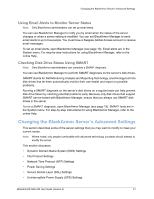Seagate BlackArmor NAS 220 User Guide - Page 35
Protecting Your BlackArmor Files with Network Backups, Storage, Backup Manager, Server Setting
 |
View all Seagate BlackArmor NAS 220 manuals
Add to My Manuals
Save this manual to your list of manuals |
Page 35 highlights
Protecting Your BlackArmor Files with Network Backups Protecting Your BlackArmor Files with Network Backups You can set up NAS to NAS backup, where a permanent link is created between your BlackArmor server and another server on your network, and automatic and continuous backups of your BlackArmor server take place. These continuous backups provide the best protection against data or device loss, especially if the second server is located in a different building or part of the city (or country) than your BlackArmor server. Administrator Computer BlackArmor Server BlackArmor Client Copies of files stored here (destination) Original source files stored here Use BlackArmor Manager to set up the network connection between the two servers-the BlackArmor Client (where your BlackArmor users' files are stored) and the BlackArmor Server (where the copies, or replicas, of the files are stored)-and begin the initial backup. You can then use BlackArmor Manager to schedule recurring backups. To back up from your BlackArmor® server to another server on your network, you first need to enable the Backup Service. 1. Open BlackArmor Manager (see page 19). 2. In the menu bar, select Storage, then click Backup Manager. 3. In the Storage menu on the left side of the window, click Server Setting. 4. Click the check box beside Backup Service. The authentication information displays. This information is used when restoring backed up files. 5. Enter an authentication name and password for all aliases. BlackArmor® NAS 220 User Guide (Version 2) 38