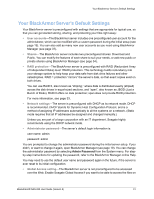Seagate BlackArmor NAS 220 User Guide - Page 32
Public Shares, Special Features of Shares, File Protocol Support, Recycle Bin Service - and nfs
 |
View all Seagate BlackArmor NAS 220 manuals
Add to My Manuals
Save this manual to your list of manuals |
Page 32 highlights
Managing BlackArmor Volumes, Shares and Storage Note: To mount/map more than one private share at a time, each private share must have the same log on credentials. Private shares are created as part of a BlackArmor user's account. To create a private share, open BlackArmor Manager (see page 19). User accounts are in the Access menu. To modify a share's permission settings, open BlackArmor Manager (see page 19). Share permissions are in the Access menu. For step-by-step instructions for using BlackArmor Manager, refer to the online Help. Public Shares Public shares are not restricted, and BlackArmor users can mount/map as many public shares as they need to. To create a public share, open BlackArmor Manager (see page 19). Shares are in the Storage menu. For step-by-step instructions for using BlackArmor Manager, refer to the online Help. Special Features of Shares These features are available on any share. You can enable or disable them, as required for the purpose of the share: • File Protocol Support-Files are shared between computers on a network using standard file protocols. You can set a share to support any or all of these protocols: • CIFS (Common Internet File System)-Lets people with different computers running Windows operating systems share files without having to install special software. • FTP (File Transfer Protocol)-Provides secure file sharing over the Internet between your BlackArmor server and other computers. • NFS (Network File System)-Provides file sharing with computers running Linux or UNIX operating systems, or computers running NFS client software. • Recycle Bin Service-You can protect the files on a share by enabling the BlackArmor Manager Recycle Bin. When the Recycle Bin is enabled on a share, BlackArmor Manager saves files deleted from the share so that they may be retrieved if you need them back. • Drag&Sort Service-You can set a share to automatically download media files to a specific location on BlackArmor users' computers, based on the type of files being downloaded. For instance, downloaded music files would automatically be placed in a folder called Music. To enable or disable any of these special features, open BlackArmor Manager (see page 19). Shares are in the Storage menu. For step-by-step instructions for using BlackArmor Manager, refer to the online Help. BlackArmor® NAS 220 User Guide (Version 2) 35