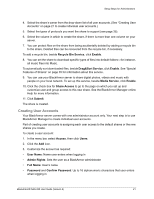Seagate BlackArmor NAS 220 User Guide - Page 20
Distributing BlackArmor User Information, Making BlackArmor Accessible Using Seagate Global Access - software download
 |
View all Seagate BlackArmor NAS 220 manuals
Add to My Manuals
Save this manual to your list of manuals |
Page 20 highlights
Setup Steps for Administrators • Group: Group of users to which this account belongs, if any • Create User Private Share: Whether or not BlackArmor Manager should create a new private share for this account • Volume: Which volume (if there is more than one) the private share should be created in • Services: Which type(s) of file service should be supported by the private share 4. Click Submit. The new account appears in the list of user accounts. Note: You can make it faster and easier to manage access to shares by sorting users into user groups. User groups allow you to modify share access for individuals or entire groups from a single window. See page 37 for more information. Distributing BlackArmor User Information Once you have created user accounts, provide these items to each BlackArmor user so they can get started using your BlackArmor server: • The BlackArmor Discovery software • The BlackArmor Backup software (optional) • The user's BlackArmor log in name and password • The names of the shares that the user has access to, and the limitations of their access-read-only, for instance-if any • A copy of this guide and the section the user should read to get started with the BlackArmor server ("BlackArmor Users Start Here" on page 15) You can create copies of the software for each BlackArmor user from the supplied CD or download what you need from www.seagate.com/support Making BlackArmor Accessible Using Seagate Global Access Note: This step is optional. Only BlackArmor administrators can enable global access for the server. You can choose to make the BlackArmor server's files and folders accessible over the Web by enabling Global Access in BlackArmor Manager. Seagate Global Access is a service that you can use to view, download, share, and work with the files stored on your BlackArmor server from anywhere in the world. You can also use Global Access to upload files to your BlackArmor server. To access the BlackArmor server over the Web: • The administrator must enable Global Access on the server using BlackArmor Manager. This allows the server to be accessed remotely. BlackArmor® NAS 220 User Guide (Version 2) 22