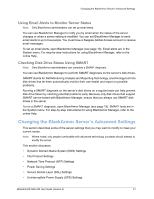Seagate BlackArmor NAS 220 User Guide - Page 38
Using Email Alerts to Monitor Server Status, Checking Disk Drive Status Using SMART - domain user
 |
View all Seagate BlackArmor NAS 220 manuals
Add to My Manuals
Save this manual to your list of manuals |
Page 38 highlights
Changing the BlackArmor Server's Advanced Settings Using Email Alerts to Monitor Server Status Note: Only BlackArmor administrators can set up email alerts. You can use BlackArmor Manager to notify you by email when the status of the server changes or when a server setting is modified. You can set BlackArmor Manager to send email alerts to up to five people. You must have a Seagate Global Access account to receive email messages. To set up email alerts, open BlackArmor Manager (see page 19). Email alerts are in the System menu. For step-by-step instructions for using BlackArmor Manager, refer to the online Help. Checking Disk Drive Status Using SMART Note: Only BlackArmor administrators can complete a SMART diagnosis. You can use BlackArmor Manager to perform SMART diagnoses on the server's disk drives. SMART stands for Self-Monitoring Analysis and Reporting Technology, a technology built into disk drives that let them automatically monitor their own health and report on possible problems. Running a SMART diagnosis on the server's disk drives on a regular basis can help prevent disk drive failure by catching potential problems early. Because only disk drives that support SMART can be tested with BlackArmor Manager, ensure that you always use SMART disk drives in the server. To run a SMART diagnosis, open BlackArmor Manager (see page 19). SMART tests are in the System menu. For step-by-step instructions for using BlackArmor Manager, refer to the online Help. Changing the BlackArmor Server's Advanced Settings This section describes some of the server settings that you may want to modify to meet your current needs. Note: Where noted, only people comfortable with advanced technology concepts should attempt to modify the server. This section discusses: • Dynamic Domain Name System (DNS) Settings • File Protocol Settings • Network Time Protocol (NTP) Settings • Power Saving Settings • Secure Socket Layer (SSL) Settings • Uninterruptible Power Supply (UPS) Settings BlackArmor® NAS 220 User Guide (Version 2) 41