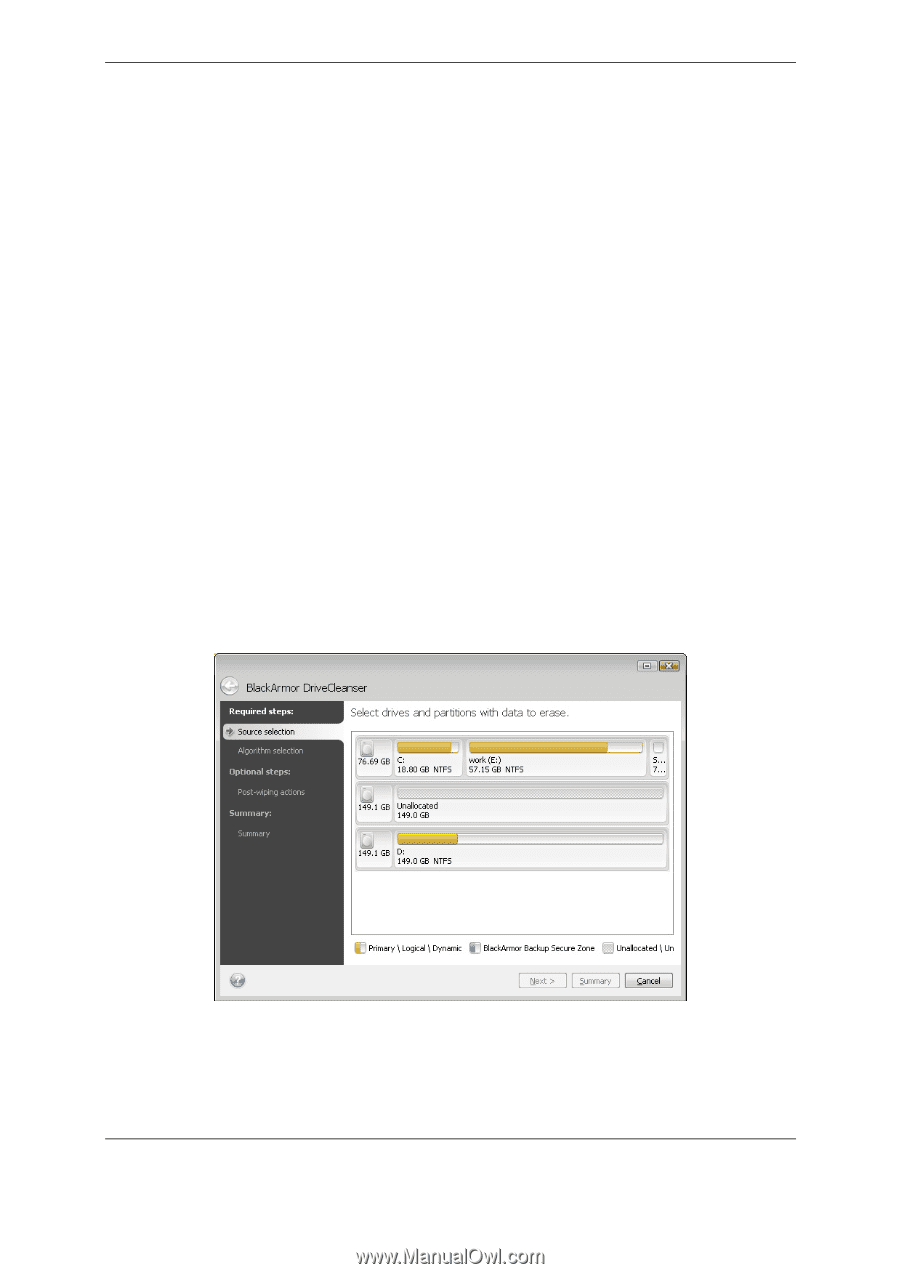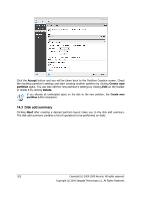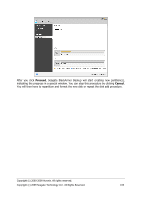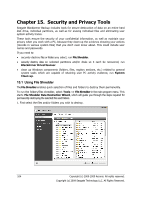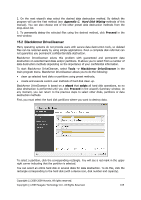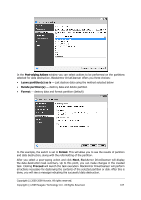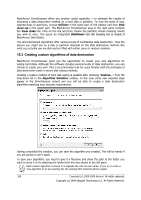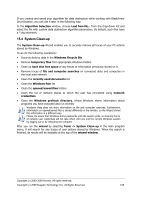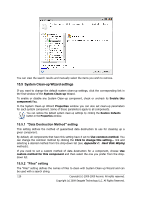Seagate ST340005LSA10G BlackArmor PS User Guide - Page 105
BlackArmor DriveCleanser, Appendix C., Hard Disk Wiping
 |
View all Seagate ST340005LSA10G manuals
Add to My Manuals
Save this manual to your list of manuals |
Page 105 highlights
2. On the next wizard's step select the desired data destruction method. By default the program will use the Fast method (see Appendix C. Hard Disk Wiping methods of this manual). You can also choose one of the other preset data destruction methods from the drop-down list. 3. To permanently destroy the selected files using the desired method, click Proceed in the next window. 15.2 BlackArmor DriveCleanser Many operating systems do not provide users with secure data destruction tools, so deleted files can be restored easily by using simple applications. Even a complete disk reformat can not guarantee you permanent confidential data destruction. BlackArmor DriveCleanser solves this problem with guaranteed and permanent data destruction on selected hard disks and/or partitions. It allows you to select from a number of data destruction methods depending on the importance of your confidential information. To start BlackArmor DriveCleanser, select Tools -> BlackArmor DriveCleanser in the main program menu. BlackArmor DriveCleanser allows you to do the following: • clean up selected hard disks or partitions using preset methods; • create and execute custom user methods of hard disk clean-up. BlackArmor DriveCleanser is based on a wizard that scripts all hard disk operations, so no data destruction is performed until you click Proceed in the wizard's Summary window. At any moment, you can return to the previous steps to select other disks, partitions or data destruction methods. First, you must select the hard disk partitions where you want to destroy data. To select a partition, click the corresponding rectangle. You will see a red mark in the upper right corner indicating that the partition is selected. You can select an entire hard disk or several disks for data destruction. To do this, click the rectangle corresponding to the hard disk (with a device icon, disk number and capacity). Copyright (c) 2000-2009 Acronis. All rights reserved. Copyright (c) 2009 Seagate Technology LLC. All Rights Reserved. 105