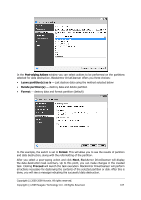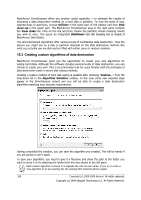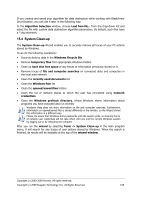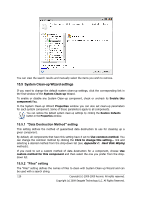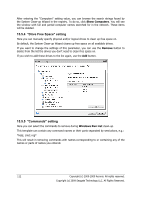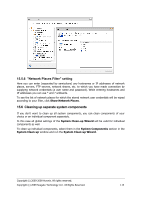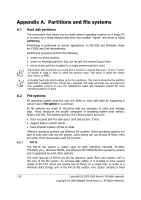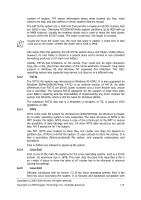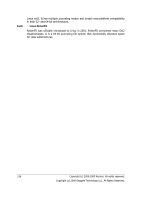Seagate ST340005LSA10G BlackArmor PS User Guide - Page 111
\, Show Files
 |
View all Seagate ST340005LSA10G manuals
Add to My Manuals
Save this manual to your list of manuals |
Page 111 highlights
Under the Windows operating system, a search string can represent a full or partial filename. A search string can contain any alphanumeric symbols, including commas and Windows wildcard symbols, and can have values similar to the following: • *.* - to clean all files with any file names and extensions • *.doc - to clean all files with a specific extension - Microsoft document files in this case • read*.* - to clean all files with any extensions, and names beginning with "read" You can enter several different search strings separated by semicolons; for example: *.bak;*.tmp;*.~~~ (without spaces between the search strings) All files with names corresponding to at least one of the search strings will be cleaned. Upon entering the "Files" setting value, you can browse the files matching the search strings. To do this, click Show Files. You will see a window with the names of found files. These files will be cleaned. 15.5.3 "Computers" setting The "Computers" setting is used for cleaning up the registry search strings you have used for finding computers in the local network. These strings keep information on what has interested you in the network. These items should also be deleted to maintain confidentiality. The "Computers" setting is similar to the "Files" setting. It is a string that can contain any number of full or partial computer names separated by semicolons. The deletion of computer search strings is based on a comparison with the "Computers" setting value according to Windows rules. If you simply need to delete all local network computer search strings (suitable in most cases), just leave the default value of this setting. As a result, all computer search strings will be deleted from the registry. Copyright (c) 2000-2009 Acronis. All rights reserved. Copyright (c) 2009 Seagate Technology LLC. All Rights Reserved. 111