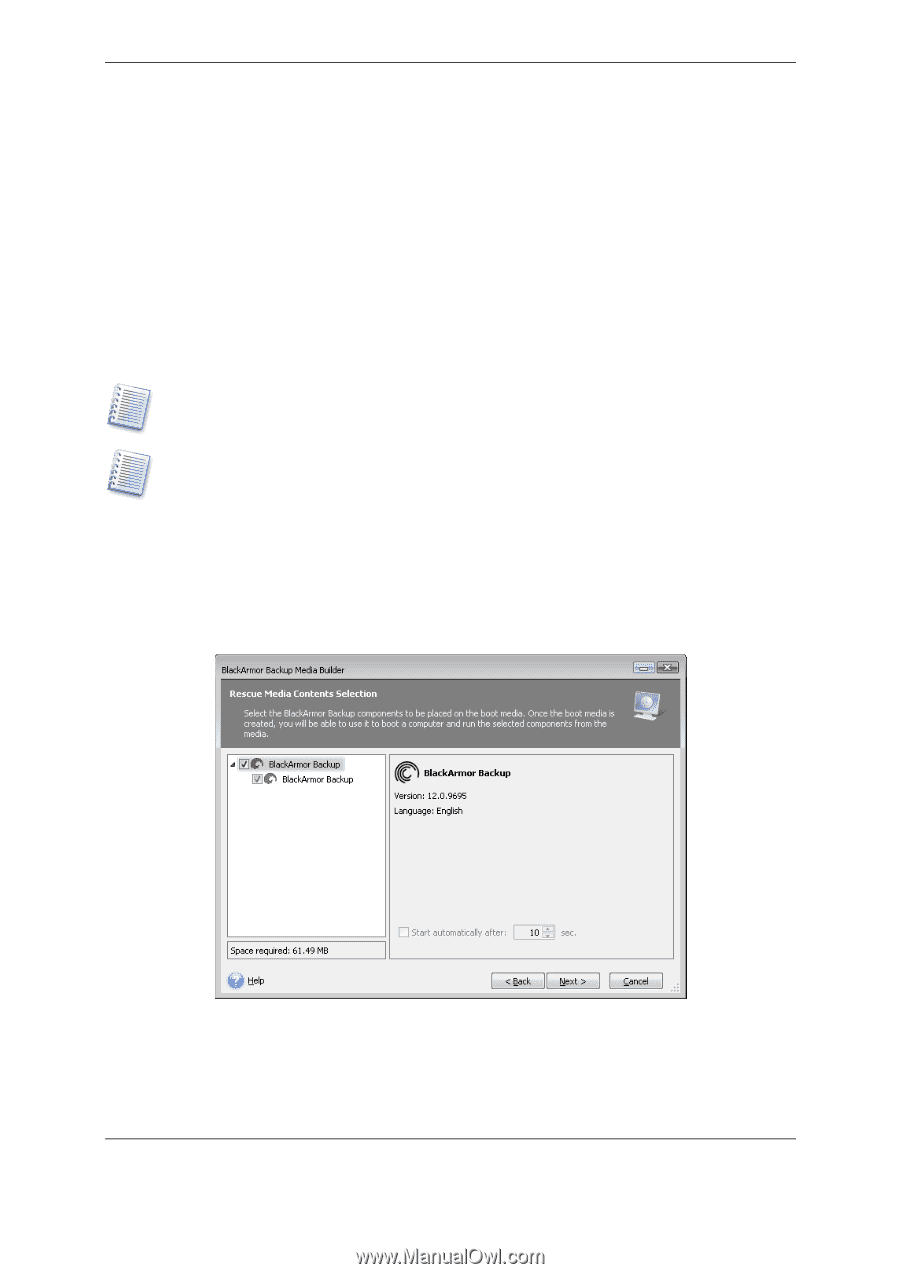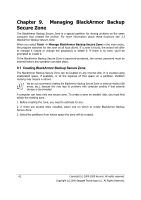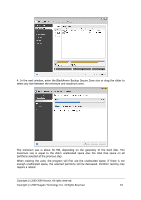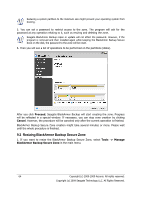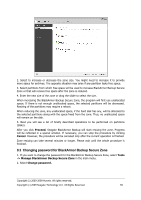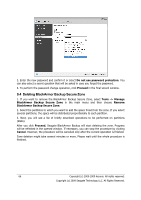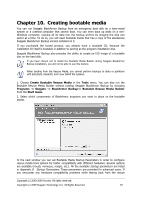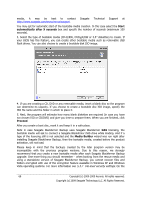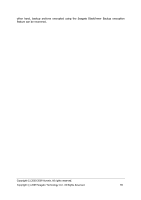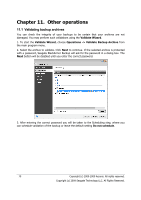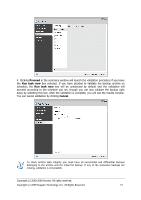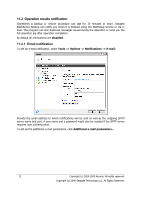Seagate ST340005LSA10G BlackArmor PS User Guide - Page 67
Creating bootable media, Create Bootable Rescue Media, Tools
 |
View all Seagate ST340005LSA10G manuals
Add to My Manuals
Save this manual to your list of manuals |
Page 67 highlights
Chapter 10. Creating bootable media You can run Seagate BlackArmor Backup from an emergency boot disk on a bare-metal system or a crashed computer that cannot boot. You can even back up disks on a nonWindows computer, copying all its data into the backup archive by imaging the disk one sector at a time. To do so, you will need bootable media that has a copy of the standalone Seagate BlackArmor Backup version installed on it. If you purchased the boxed product, you already have a bootable CD, because the installation CD itself is bootable in addition to serving as the program installation disk. Seagate BlackArmor Backup also provides the ability to create an ISO image of a bootable disc on the hard disk. If you have chosen not to install the Bootable Media Builder during Seagate BlackArmor Backup installation, you will not be able to use this feature. When booting from the Rescue Media, you cannot perform backups to disks or partitions with Ext2/Ext3, ReiserFS, and Linux SWAP file systems. 1. Choose Create Bootable Rescue Media in the Tools menu. You can also run the Bootable Rescue Media Builder without loading Seagate BlackArmor Backup by choosing Programs -> Seagate -> BlackArmor Backup-> Bootable Rescue Media Builder from the Start menu. 2. Select which components of BlackArmor programs you want to place on the bootable media. In the next window you can set Bootable Media Startup Parameters in order to configure rescue media boot options for better compatibility with different hardware. Several options are available (nousb, nomouse, noapic, etc.). All the available startup parameters are listed in Appendix D. Startup Parameters. These parameters are provided for advanced users. If you encounter any hardware compatibility problems while testing boot from the rescue Copyright (c) 2000-2009 Acronis. All rights reserved. Copyright (c) 2009 Seagate Technology LLC. All Rights Reserved. 67