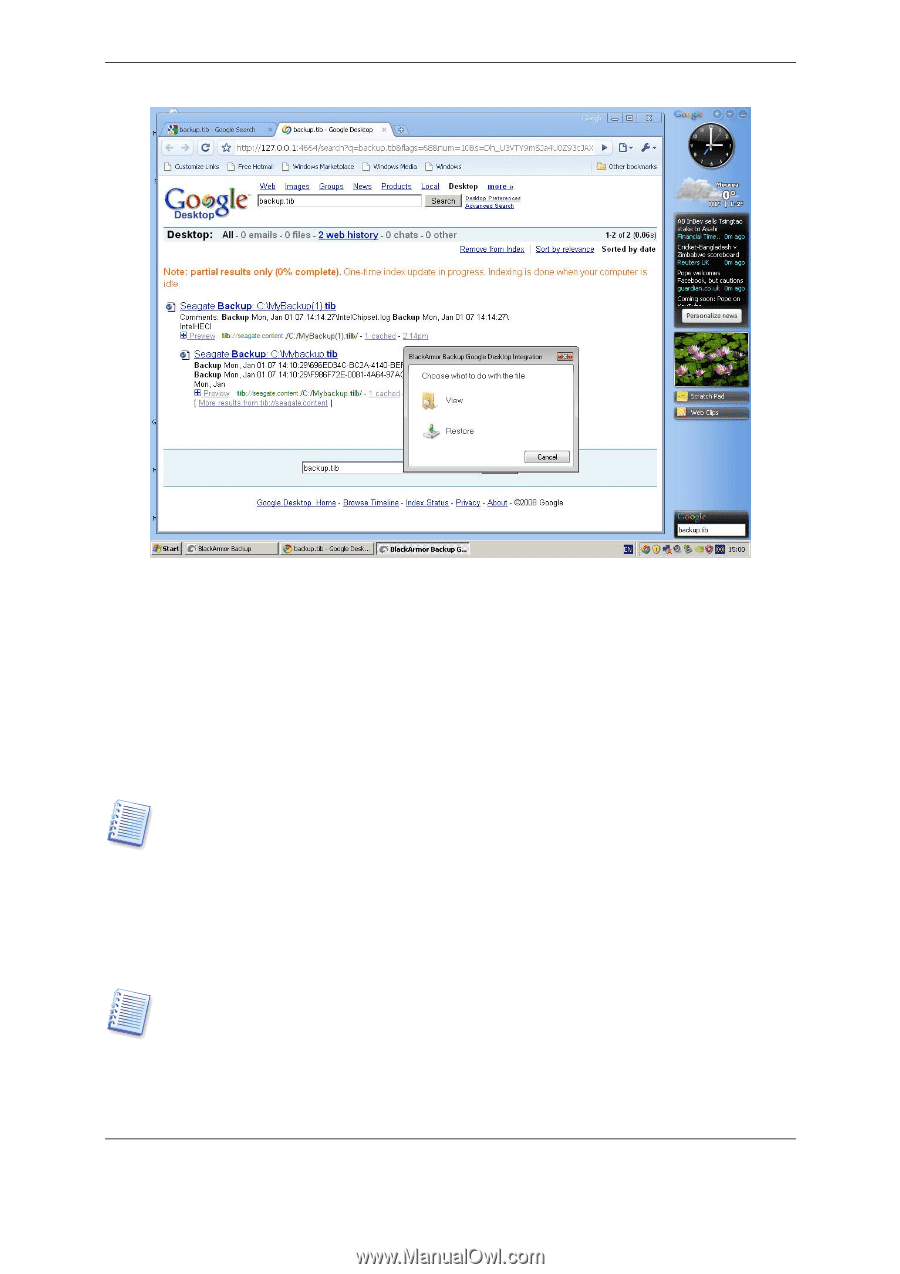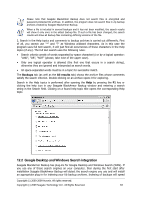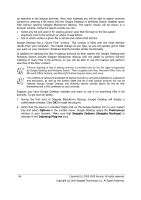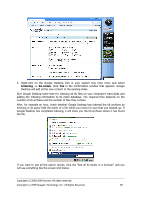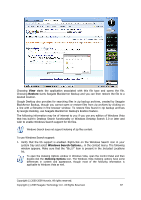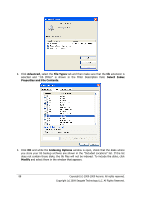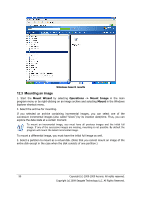Seagate ST340005LSA10G BlackArmor PS User Guide - Page 87
by Google Desktop, use Seagate BlackArmor Backup's Restore feature., To use Windows Search support
 |
View all Seagate ST340005LSA10G manuals
Add to My Manuals
Save this manual to your list of manuals |
Page 87 highlights
Choosing View starts the application associated with this file type and opens the file. Choosing Restore starts Seagate BlackArmor Backup and you can then restore the file to a desired location. Google Desktop also provides for searching files in zip backup archives, created by Seagate BlackArmor Backup, though you cannot open or restore files from zip archives by clicking on a line with a filename in the browser window. To restore files found in zip backup archives by Google Desktop, use Seagate BlackArmor Backup's Restore feature. The following information may be of interest to you if you use any edition of Windows Vista that has built-in Desktop Search functionality or Windows Desktop Search 3.0 or later and wish to enable Windows Search support for tib files. Windows Search does not support indexing of zip files content. To use Windows Search support: 1. Verify that the tib support is enabled. Right-click on the Windows Search icon in your system tray and select Windows Search Options... in the context menu. The following window appears. Make sure that the "tib:///" item is present in the Included Locations list. To open the Indexing Options window in Windows Vista, open the Control Panel and then double-click the Indexing Options icon. The Windows Vista indexing options have some differences in content and appearance, though most of the following information is applicable to Windows Vista as well. Copyright (c) 2000-2009 Acronis. All rights reserved. Copyright (c) 2009 Seagate Technology LLC. All Rights Reserved. 87