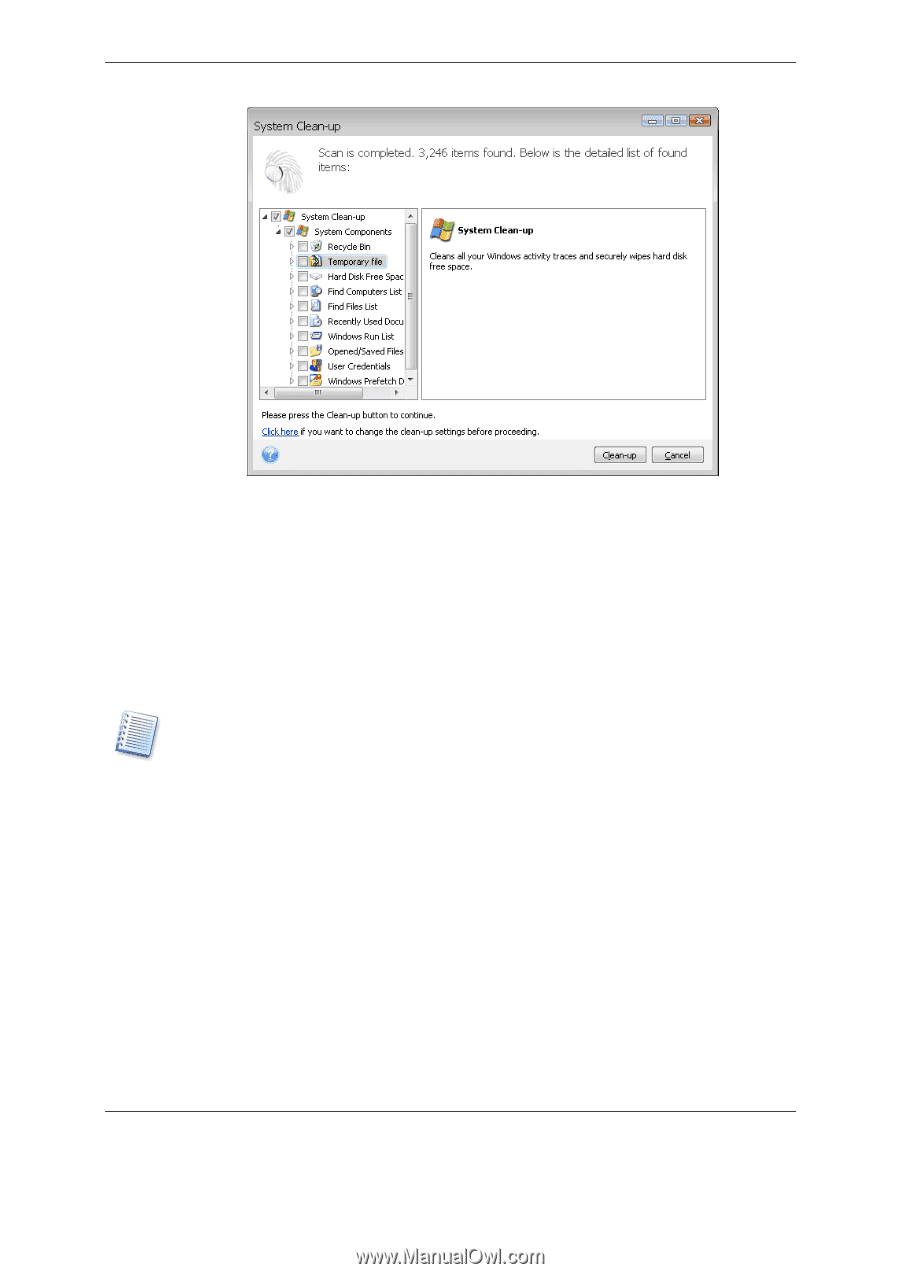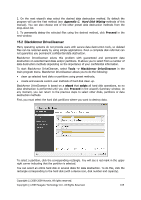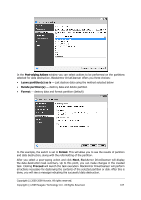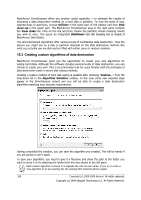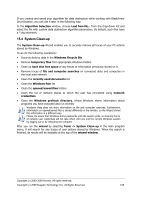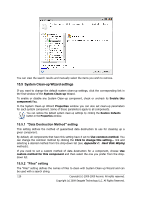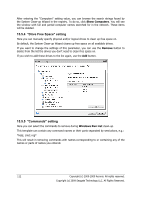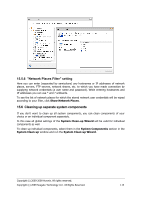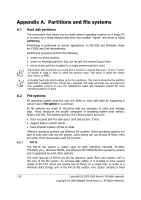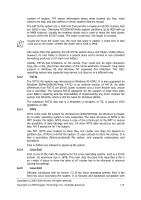Seagate ST340005LSA10G BlackArmor PS User Guide - Page 110
System Clean-up Wizard settings
 |
View all Seagate ST340005LSA10G manuals
Add to My Manuals
Save this manual to your list of manuals |
Page 110 highlights
You can view the search results and manually select the items you wish to remove. 15.5 System Clean-up Wizard settings If you want to change the default system clean-up settings, click the corresponding link in the first window of the System Clean-up Wizard. To enable or disable any System Clean-up component, check or uncheck its Enable this component flag. In the System Clean-up Wizard Properties window you can also set clean-up parameters for each system component. Some of these parameters apply to all components. You can restore the default system clean-up settings by clicking the Restore Defaults button in the Properties window. 15.5.1 "Data Destruction Method" setting This setting defines the method of guaranteed data destruction to use for cleaning up a given component. By default, all components that have this setting have it set to Use common method. You can change the common method by clicking the Click to change this setting... link and selecting a desired method from the drop-down list (see Appendix C. Hard Disk Wiping methods). If you need to set a custom method of data destruction for a component, choose Use custom method for this component and then select the one you prefer from the dropdown list. 15.5.2 "Files" setting The "Files" setting defines the names of files to clean with System Clean-up Wizard and can be used with a search string. 110 Copyright (c) 2000-2009 Acronis. All rights reserved. Copyright (c) 2009 Seagate Technology LLC. All Rights Reserved.