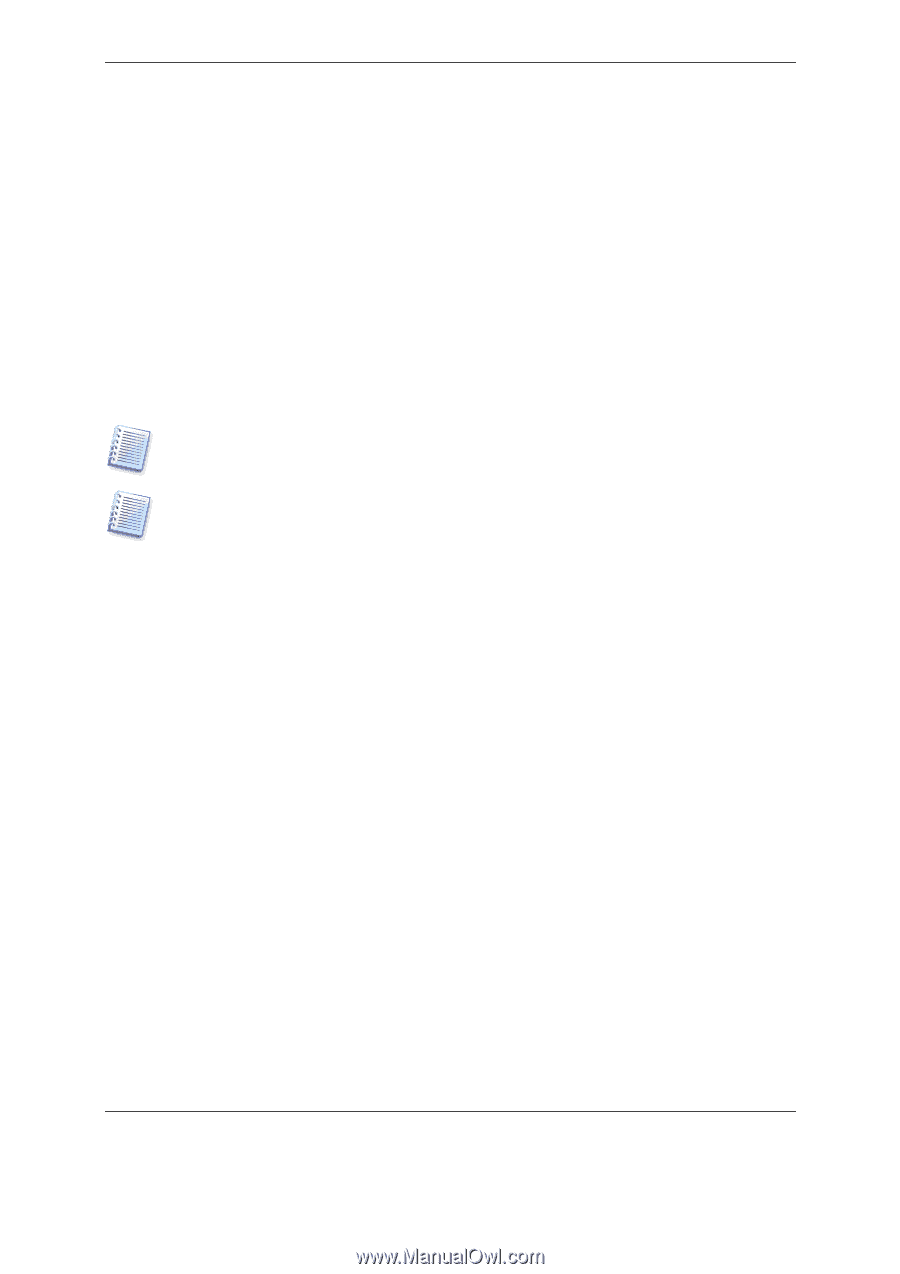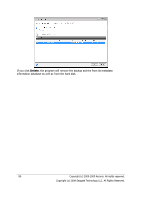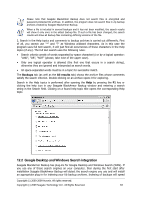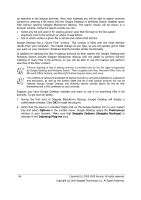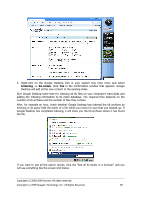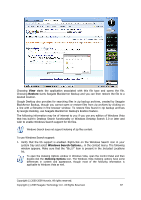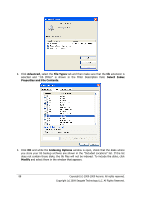Seagate ST340005LSA10G BlackArmor PS User Guide - Page 84
Options, Preferences, Seagate Indexer Seagate Backups, Indexing Plug-ins
 |
View all Seagate ST340005LSA10G manuals
Add to My Manuals
Save this manual to your list of manuals |
Page 84 highlights
up searches in the backup archives. After such indexing you will be able to search archives content by entering a file name into the Google Desktop or Windows Search deskbar query field without opening Seagate BlackArmor Backup. The search results will be shown in a browser window. Using the search results you can: • Select any file and open it for viewing and/or save that file back to the file system anywhere (not in the archive) or where it was before • See in which archive a given file is stored and restore that archive Google Desktop has a "Quick Find" window. This window is filled with the most relevant results from your computer. The results change as you type, so you can quickly get to what you want on your computer. Windows Search provides similar functionality. In addition to indexing the files in backup archives by their names, the Google Desktop and Windows Search provide Seagate BlackArmor Backup with the ability to perform full-text indexing of many files in tib archives, so you will be able to use this feature and perform searches of the files' content. Full-text indexing of files in backup archives is provided only for the file types recognizable by Google Desktop and Windows Search. They recognize text files, Microsoft Office files, all Microsoft Office Outlook, and Microsoft Outlook Express items, and more. The contents of password-protected tib backup archives or archives protected by a password and encryption, as well as the System State and My E-mail backup archives will not be indexed, though Google Desktop and Windows Search provide search for the tib files themselves and in the comments to such archives. Suppose you have Google Desktop installed and want to use it for searching files in tib archives. To get such an ability: 1. During the first start of Seagate BlackArmor Backup, Google Desktop will display a confirmation window. Click OK to install the plug-in. 2. Verify that the plug-in is installed. Right-click on the Google Desktop icon in your system tray and select Options in the context menu. Google Desktop opens the Preferences window in your browser. Make sure that Seagate Indexer (Seagate Backups) is selected in the Indexing Plug-ins area. 84 Copyright (c) 2000-2009 Acronis. All rights reserved. Copyright (c) 2009 Seagate Technology LLC. All Rights Reserved.