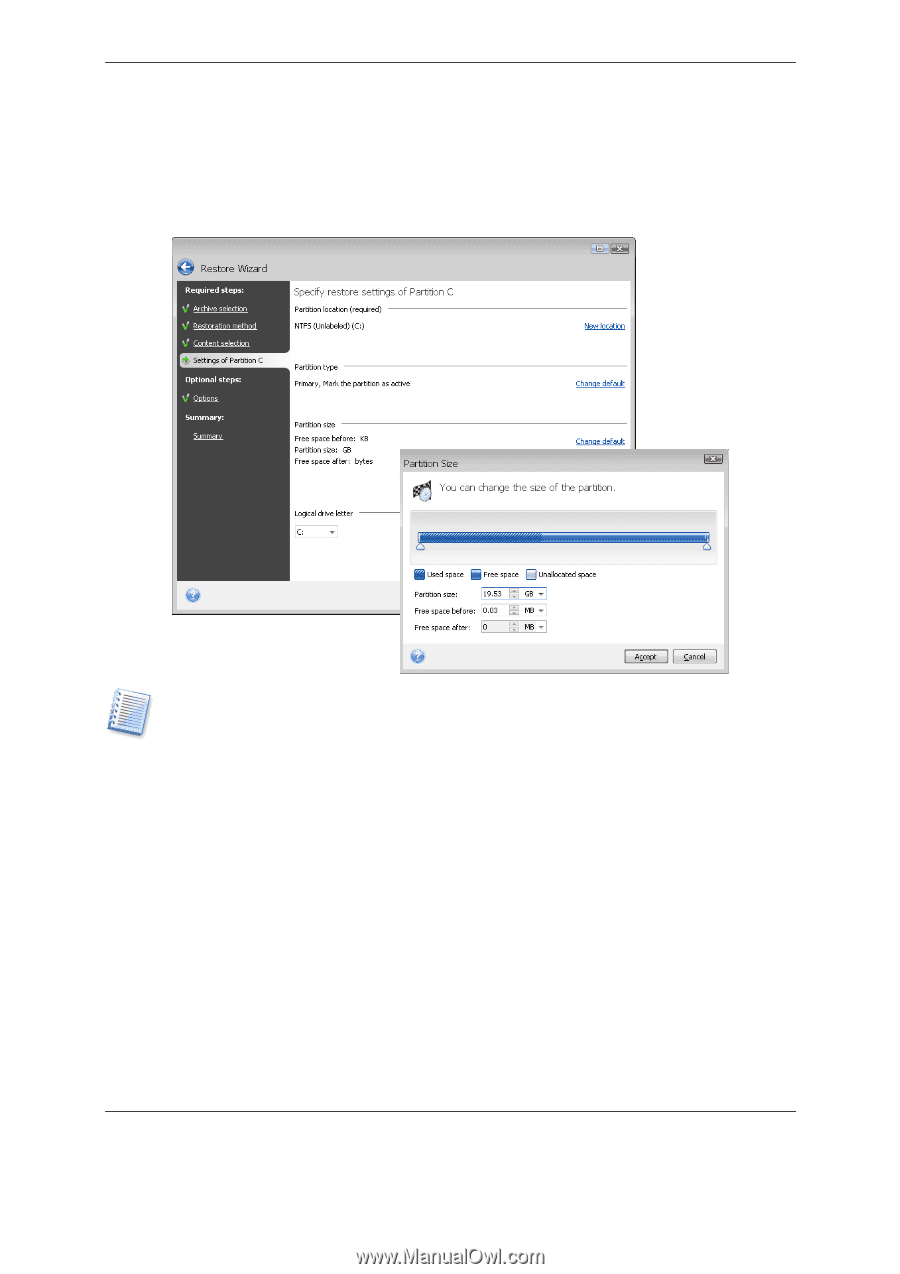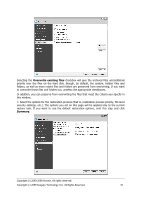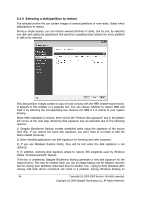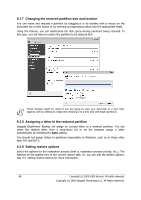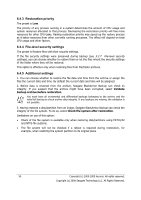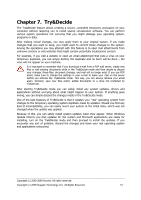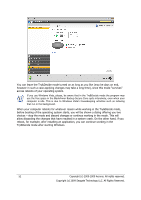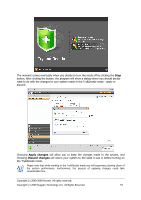Seagate ST340005LSA10G BlackArmor PS User Guide - Page 48
Changing the restored partition size and location
 |
View all Seagate ST340005LSA10G manuals
Add to My Manuals
Save this manual to your list of manuals |
Page 48 highlights
6.3.7 Changing the restored partition size and location You can resize and relocate a partition by dragging it or its borders with a mouse on the horizontal bar on the screen or by entering corresponding values into the appropriate fields. Using this feature, you can redistribute the disk space among partitions being restored. In this case, you will have to restore the partition to be reduced first. These changes might be useful if you are going to copy your hard disk to a new highcapacity one by creating its image and restoring it to a new disk with larger partitions. 6.3.8 Assigning a letter to the restored partition Seagate BlackArmor Backup will assign an unused letter to a restored partition. You can select the desired letter from a drop-down list or let the program assign a letter automatically by selecting the Auto setting. You should not assign letters to partitions inaccessible to Windows, such as to those other than FAT and NTFS. 6.3.9 Setting restore options Select the options for the restoration process (that is, restoration process priority, etc.). The settings will be applied only to the current restore task. Or, you can edit the default options. See 6.4 Setting restore options for more information. 48 Copyright (c) 2000-2009 Acronis. All rights reserved. Copyright (c) 2009 Seagate Technology LLC. All Rights Reserved.