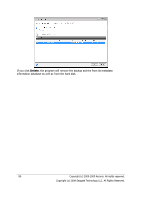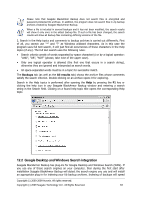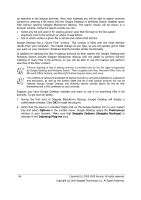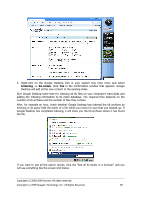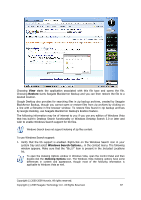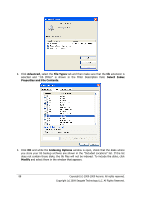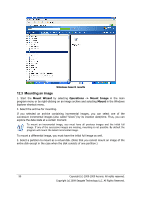Seagate ST340005LSA10G BlackArmor PS User Guide - Page 85
Indexing -> Re-Index
 |
View all Seagate ST340005LSA10G manuals
Add to My Manuals
Save this manual to your list of manuals |
Page 85 highlights
3. Right-click on the Google Desktop icon in your system tray once more and select Indexing -> Re-Index. Click Yes in the confirmation window that appears. Google Desktop will add all the new content to the existing index. Give Google Desktop some time for indexing all tib files on your computer's hard disks and adding the indexing information to its index database. The required time depends on the number of tib archives and the number of files they contain. After, for example an hour, check whether Google Desktop has indexed the tib archives by entering in its query field the name of a file which you know for sure that you backed up. If Google Desktop has completed indexing, it will show you the tib archives where it has found the file. If you want to see all the search results, click the "See all N results in a browser" and you will see something like the screen shot below. Copyright (c) 2000-2009 Acronis. All rights reserved. Copyright (c) 2009 Seagate Technology LLC. All Rights Reserved. 85