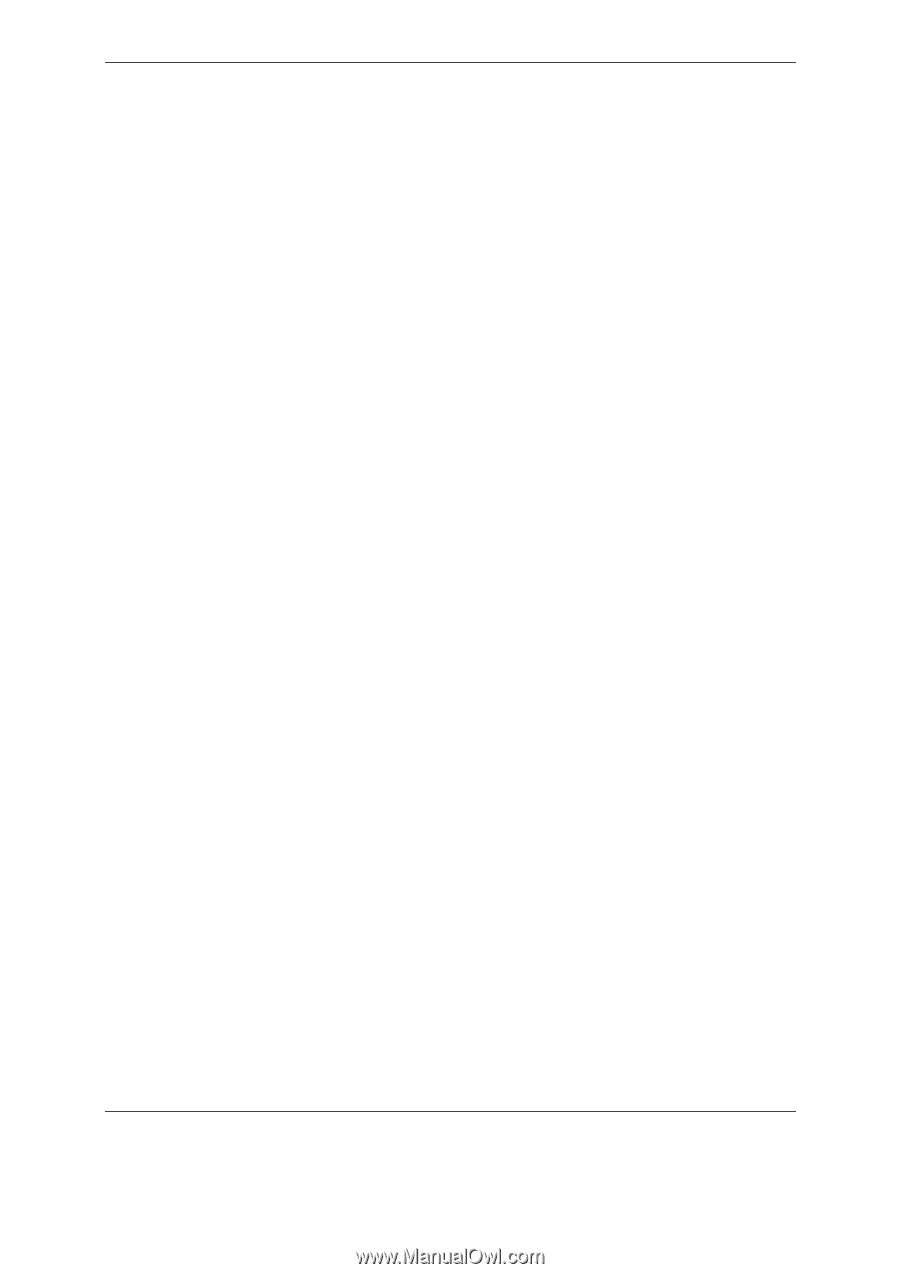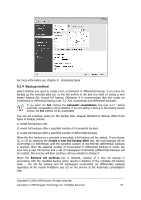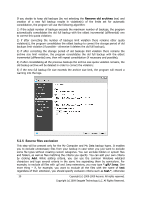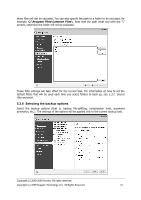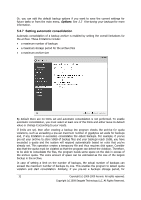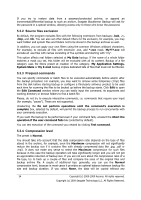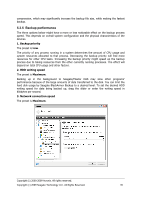Seagate ST340005LSA10G BlackArmor PS User Guide - Page 34
Source files exclusion, 5.3.3 Pre/post commands, 5.3.4 Compression level, Edit Command
 |
View all Seagate ST340005LSA10G manuals
Add to My Manuals
Save this manual to your list of manuals |
Page 34 highlights
If you try to restore data from a password-protected archive, or append an incremental/differential backup to such an archive, Seagate BlackArmor Backup will ask for the password in a special window, allowing access only to those who know the password. 5.3.2 Source files exclusion By default, the program excludes files with the following extensions from backups: .bak, .~, .tmp, and .tib. You can also set other default filters for file exclusion, for example, you may want hidden and system files and folders not to be stored in the backup archives as well. In addition, you can apply your own filters using the common Windows wildcard characters. For example, to exclude all files with extension .exe, add *.exe mask. My???.exe will exclude all .exe files with names consisting of five symbols and starting with "my". This option affects real folders selected at My Data backup. If the name of a whole folder matches a mask you set, this folder will be excluded with all its content. Backup of a file category uses file filters preset at creation of the category. My Application Settings, System State or My E-mail backup implies dedicated lists of files that must not be filtered. 5.3.3 Pre/post commands You can specify commands or batch files to be executed automatically before and/or after the backup procedure. For example, you may want to remove some temporary (.tmp) files from the disk before starting backup or configure a third-party antivirus product to be used each time for scanning the files to be backed up before the backup starts. Click Edit to open the Edit Command window where you can easily input the command, its arguments and working directory or browse folders to find a batch file. Please, do not try to execute interactive commands, i.e. commands that require user input (for example, "pause"). These are not supported. Unselecting the Do not perform operations until the command's execution is complete box, selected by default, will permit the backup process to run concurrently with your commands execution. If you want the backup to be performed even if your command fails, unselect the Abort the operation if the user command fails box (selected by default). You can test execution of the command you created by clicking Test command. 5.3.4 Compression level The preset is Normal. You should take into account that the data compression ratio depends on the type of files stored in the archive, for example, even the Maximum compression will not significantly reduce the backup size if it contains files with already compressed data like .jpg, .pdf or .mp3. It does not make any sense to select the Maximum compression for such files because in this case the backup operation will take significantly longer and you will not get an appreciable reduction of backup size. If you are not sure about the compression ratio of a file type, try to back up a couple of files and compare the sizes of the original files and backup archive file. A couple of additional tips: generally, you can use the Normal compression level, because in most cases it provides an optimal balance between backup file size and backup duration. If you select None, the data will be copied without any 34 Copyright (c) 2000-2009 Acronis. All rights reserved. Copyright (c) 2009 Seagate Technology LLC. All Rights Reserved.