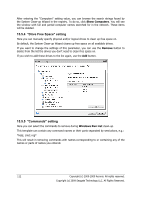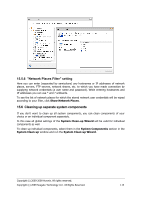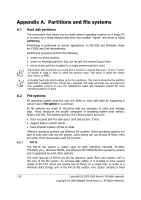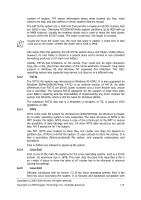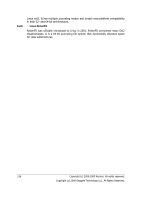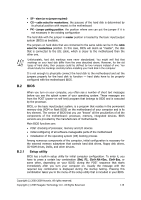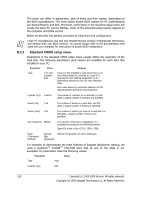Seagate ST340005LSA10G BlackArmor PS User Guide - Page 117
Appendix B. Hard disks and BIOS setup, B.1 Installing hard disks in computers
 |
View all Seagate ST340005LSA10G manuals
Add to My Manuals
Save this manual to your list of manuals |
Page 117 highlights
Appendix B. Hard disks and BIOS setup The appendices below provide you with extra information on how the hard disk is organized, how information is stored on disks, how disks should be installed in the computer and plugged into the motherboard, configuring disks with BIOS, partitions and file systems, and how operating systems interact with disks. B.1 Installing hard disks in computers B.1.1 Installing a hard disk, general scheme To install a new IDE hard disk, you should do the following (we will assume you have powered OFF your PC before you start!): 1. Configure the new hard disk as slave by properly installing jumpers on its controller board. Disk drives generally have a picture on the drive that shows the correct jumper settings. 2. Open your computer and insert the new hard disk into a 3.5'' or 5.25'' slot with special holders. Fasten down the disk with screws. 3. Plug the power cable into the hard disk (four-threaded: two black, yellow and red; there is only one way you can plug in this cable). 4. Plug the 40- or 80-thread flat data cable into sockets on the hard disk and on the motherboard (plugging rules are described below). The disk drive will have a designation on the connector or next to it that identifies Pin 1. The cable will have one red wire on the end that is designated for Pin 1. Make sure that you place the cable in the connector correctly. Many cables also are "keyed" so that they can only go in one way. 5. Turn your computer on and enter BIOS setup by pressing the keys that are displayed on the screen while the computer is booting. 6. Configure the installed hard disk by setting the parameters type, cylinder, heads, sectors and mode (or translation mode; these parameters are written on the hard disk case) or by using the IDE autodetection BIOS utility to configure the disk automatically. 7. Set the boot sequence to A:, C:, CD-ROM or some other, depending on where your copy of Seagate BlackArmor Backup is located. If you have a boot diskette, set the diskette to be the first; if it is on a CD, make the boot sequence start with CDROM. 8. Quit BIOS setup and save changes. Seagate BlackArmor Backup will automatically start after reboot. 9. Use Seagate BlackArmor Backup to configure hard disks by answering the wizard's questions. 10. After finishing the work, turn off the computer, set the jumper on the disk to the master position if you want to make the disk bootable (or leave it in slave position if the disk is installed as additional data storage). Copyright (c) 2000-2009 Acronis. All rights reserved. Copyright (c) 2009 Seagate Technology LLC. All Rights Reserved. 117