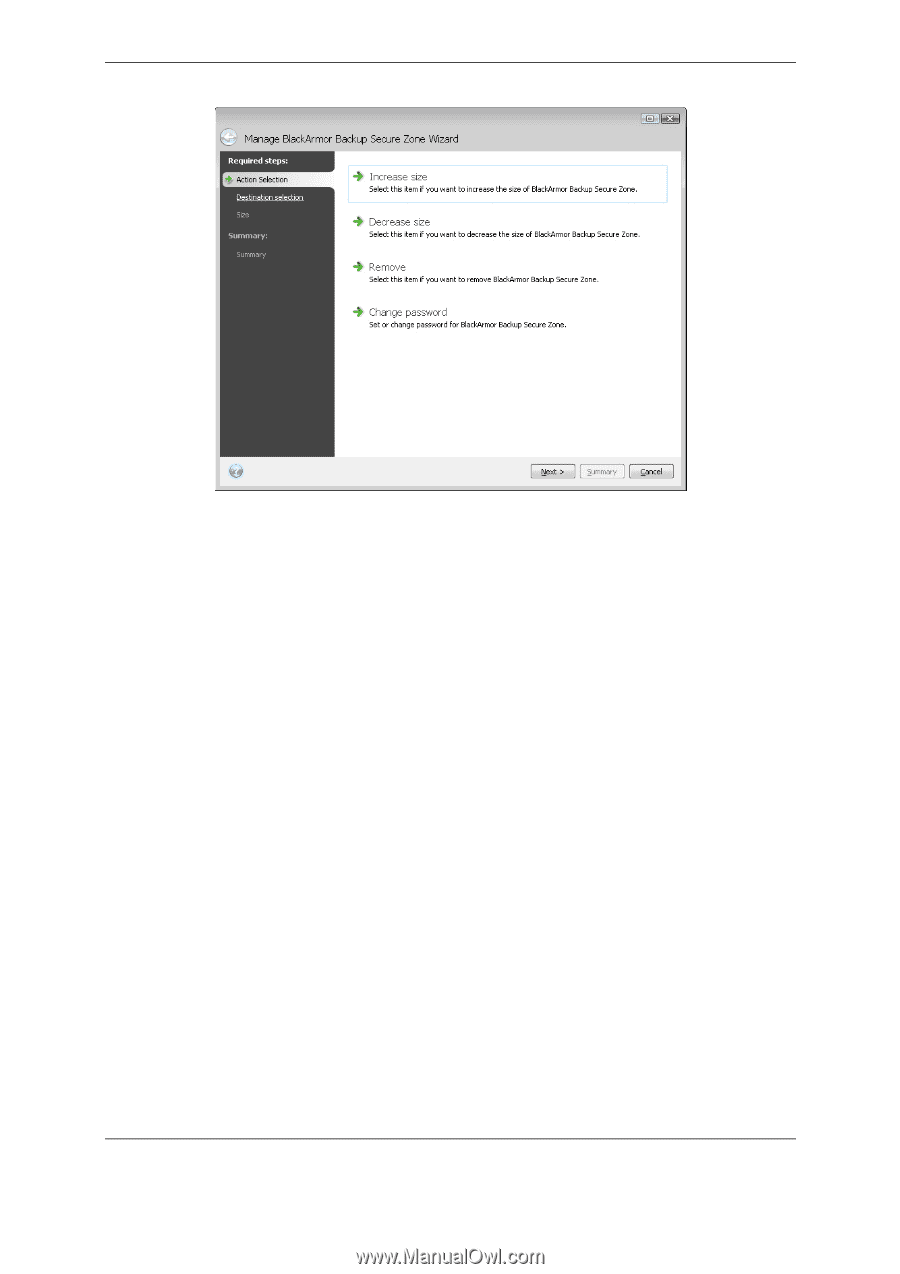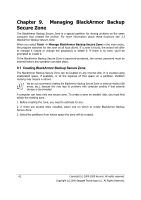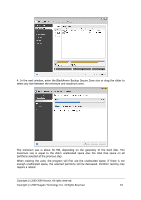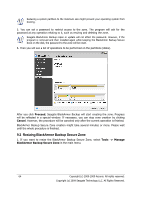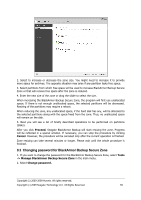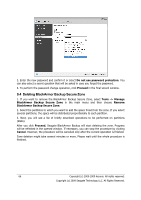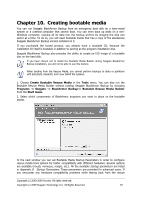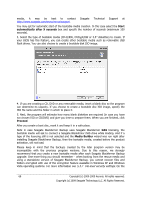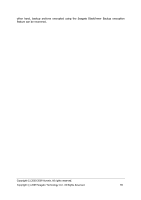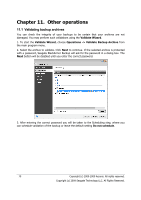Seagate ST340005LSA10G BlackArmor PS User Guide - Page 65
Changing password for BlackArmor Backup Secure Zone, Proceed, Cancel, Tools
 |
View all Seagate ST340005LSA10G manuals
Add to My Manuals
Save this manual to your list of manuals |
Page 65 highlights
2. Select to increase or decrease the zone size. You might need to increase it to provide more space for archives. The opposite situation may arise if any partition lacks free space. 3. Select partitions from which free space will be used to increase BlackArmor Backup Secure Zone or that will receive free space after the zone is reduced. 4. Enter the new size of the zone or drag the slider to select the size. When increasing the BlackArmor Backup Secure Zone, the program will first use unallocated space. If there is not enough unallocated space, the selected partitions will be decreased. Resizing of the partitions may require a reboot. When reducing the zone, any unallocated space, if the hard disk has any, will be allocated to the selected partitions along with the space freed from the zone. Thus, no unallocated space will remain on the disk. 5. Next you will see a list of briefly described operations to be performed on partitions (disks). After you click Proceed, Seagate BlackArmor Backup will start resizing the zone. Progress will be reflected in a special window. If necessary, you can stop the procedure by clicking Cancel. However, the procedure will be canceled only after the current operation is finished. Zone resizing can take several minutes or longer. Please wait until the whole procedure is finished. 9.3 Changing password for BlackArmor Backup Secure Zone 1. If you want to change the password for the BlackArmor Backup Secure Zone, select Tools -> Manage BlackArmor Backup Secure Zone in the main menu. 2. Select Change password. Copyright (c) 2000-2009 Acronis. All rights reserved. Copyright (c) 2009 Seagate Technology LLC. All Rights Reserved. 65