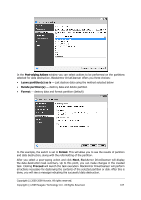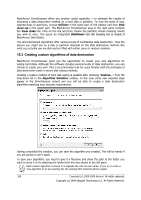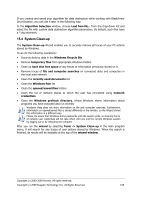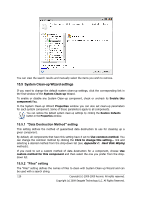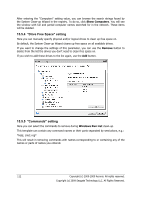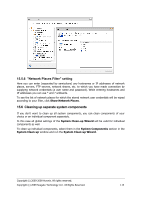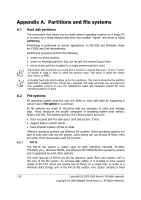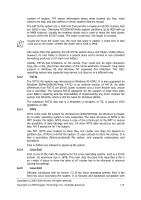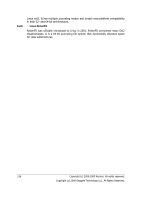Seagate ST340005LSA10G BlackArmor PS User Guide - Page 112
\, Show Computers, Remove, Windows Run List
 |
View all Seagate ST340005LSA10G manuals
Add to My Manuals
Save this manual to your list of manuals |
Page 112 highlights
After entering the "Computers" setting value, you can browse the search strings found by the System Clean-up Wizard in the registry. To do so, click Show Computers. You will see the window with full and partial computer names searched for in the network. These items will be deleted. 15.5.4 "Drive Free Space" setting Here you can manually specify physical and/or logical drives to clean up free space on. By default, the System Clean-up Wizard cleans up free space on all available drives. If you want to change the settings of this parameter, you can use the Remove button to delete from the list the drives you don't need to clean free space on. If you wish to add these drives to the list again, use the Add button. 15.5.5 "Commands" setting Here you can select the commands to remove during Windows Run List clean-up. This template can contain any command names or their parts separated by semicolons, e.g.: *help; cmd; reg* This will result in removing commands with names corresponding to or containing any of the names or parts of names you entered. 112 Copyright (c) 2000-2009 Acronis. All rights reserved. Copyright (c) 2009 Seagate Technology LLC. All Rights Reserved.