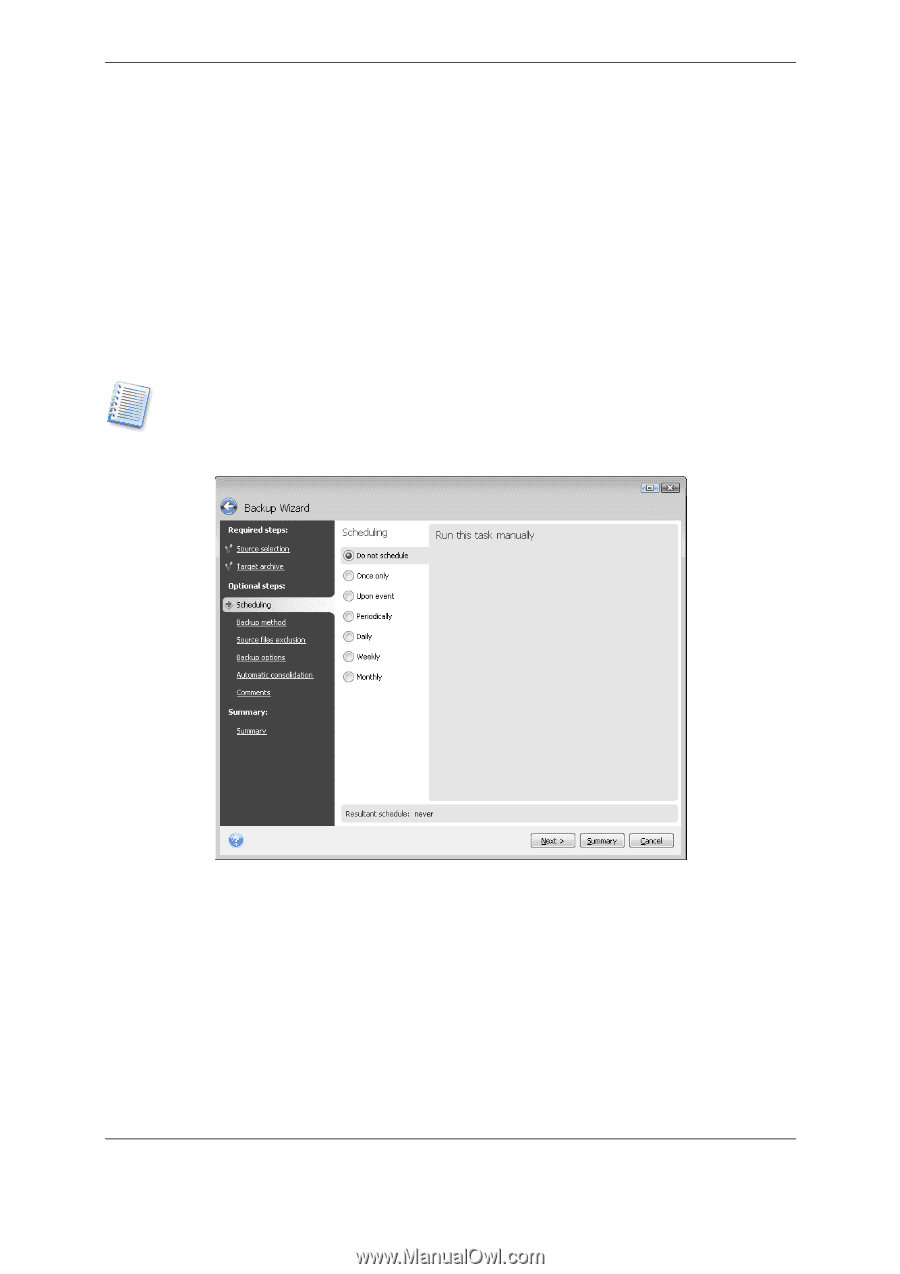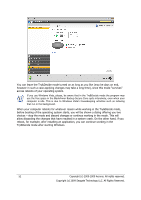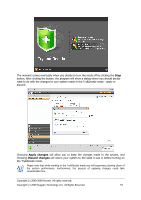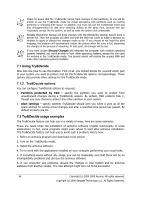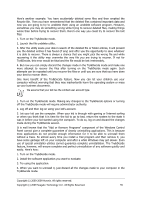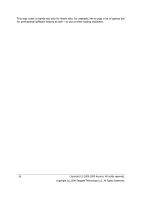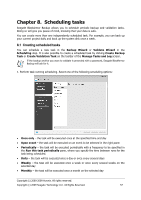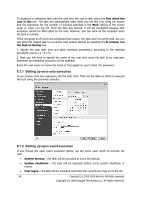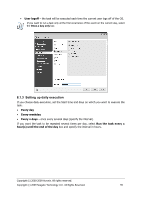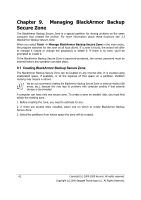Seagate ST340005LSA10G BlackArmor PS User Guide - Page 57
Scheduling tasks, 8.1 Creating scheduled tasks
 |
View all Seagate ST340005LSA10G manuals
Add to My Manuals
Save this manual to your list of manuals |
Page 57 highlights
Chapter 8. Scheduling tasks Seagate BlackArmor Backup allows you to schedule periodic backup and validation tasks. Doing so will give you peace of mind, knowing that your data is safe. You can create more than one independently scheduled task. For example, you can back up your current project daily and back up the system disk once a week. 8.1 Creating scheduled tasks You can schedule a new task in the Backup Wizard or Validate Wizard in the Scheduling step. It is also possible to create a scheduled task by clicking Create Backup Task or Create Validation Task on the toolbar of the Manage Tasks and Log screen. If the backup archive you want to validate is protected with a password, Seagate BlackArmor Backup will ask for it. 1. Perform task running scheduling. Select one of the following scheduling options: • Once only - the task will be executed once at the specified time and day • Upon event - the task will be executed on an event to be selected in the right pane: • Periodically - the task will be executed periodically with a frequency to be specified in the Run this task periodically pane, where you specify the time between runs for the task being scheduled. • Daily - the task will be executed once a day or once every several days • Weekly - the task will be executed once a week or once every several weeks on the selected day • Monthly - the task will be executed once a month on the selected day Copyright (c) 2000-2009 Acronis. All rights reserved. Copyright (c) 2009 Seagate Technology LLC. All Rights Reserved. 57